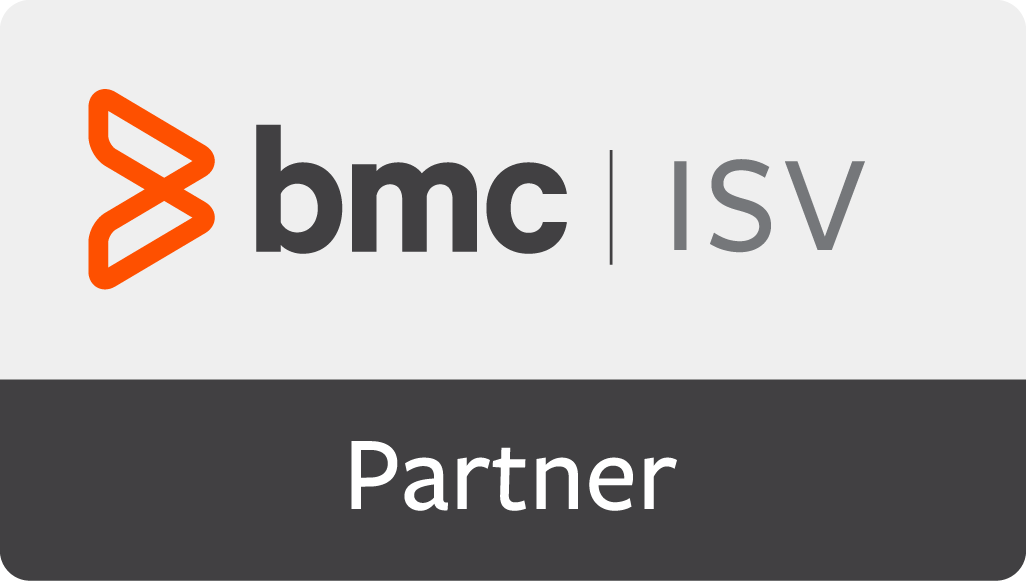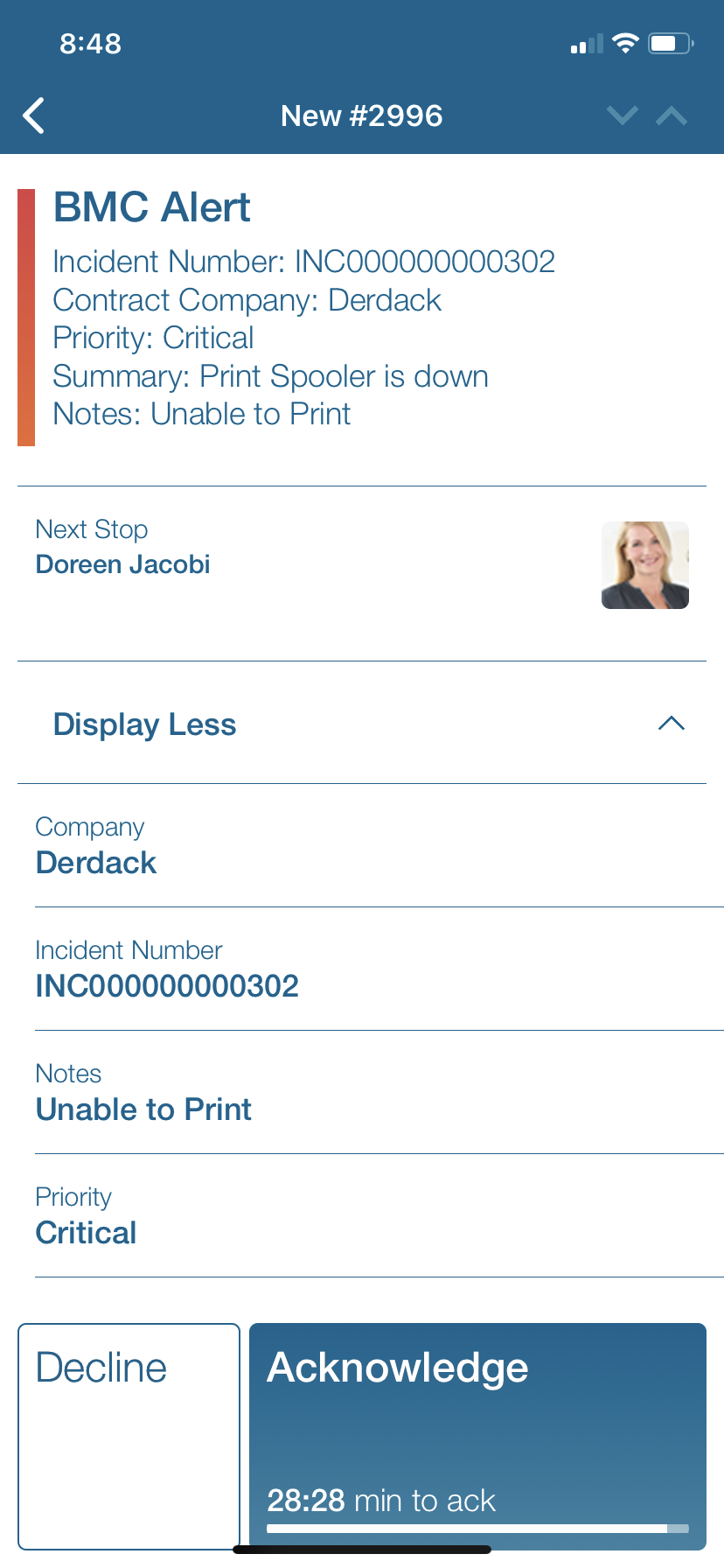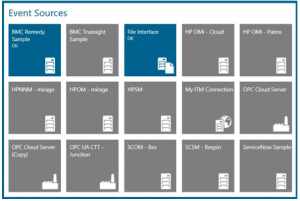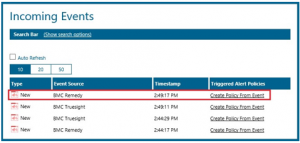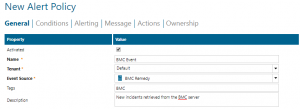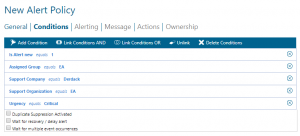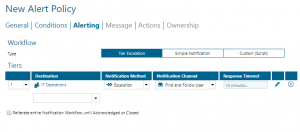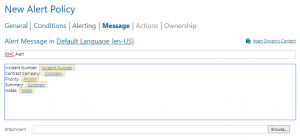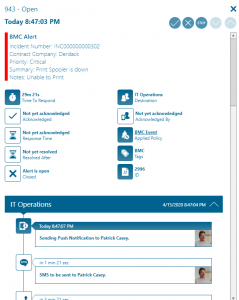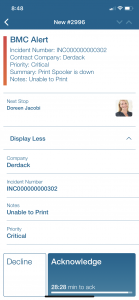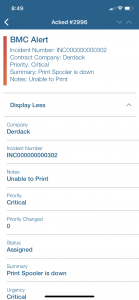BMC Remedy
Advanced mobile alerting with tracking & escalation for BMC Remedy (and Truesight)
Are you looking at moving from a 24/7 staffed NOC to working with on-call teams? Are you in need of reliably alerting your people after business hours and on public holiday? Are your on-call people receiving too many alerts at night? Do you need a “who’s on call” dashboard?
Derdack’s EnterpriseAlert adds reliable and mobile alerting to BMC Remedy and TrueSight. Derdack even goes beyond alerting by adding anywhere cross-team collaboration and app-enabled remedial of incidents to your BMC stack – all out-of-the-box.
See mobile alerting with Enterprise Alert for BMC Remedy in action
![]() About this page
About this page
This integration will provide the reader with information on how to integrate the Enterprise Alert® 2019 software with the digital service management platform BMC ITSM. After consulting this article, the reader should have a clear understanding of how Remedy and Enterprise Alert will interact with each other, the dataflow between the two systems, how to set up the Remedy web extension in order to allow a connection between the two systems to be configured, and how to configure the connection itself in Enterprise Alert.
![]() Enterprise Alert
Enterprise Alert
Enterprise Alert is a software package you need to install along with your BMC Software product installation. It connects to BMC Remedy and TrueSight via 2-way plug-ins (code-less integration). A free trial version of the software is available. The accompanying mobile apps are available in the appstores at no charge.
![]() Integration Capabilities
Integration Capabilities
Enterprise Alert industry’s only codeless 2-way integration with BMC Remedy and BMC TrueSight (ProactiveNet Performance Management & Infrastructure Management) enabling alert/incident status updates from a mobile device or via text reply. Active Directory-based user management. And more.
- Uses Enterprise Alert 2-way Smart Connector to retrieve incidents
- Staff can acknowledge and take ownership for critical incidents that occur
- Communicate within an alert to address a problem, annotations from a mobile app
- Alerts are escalated in case of no response
- On-call scheduling to alert the right people at the right time
- Execute remediation actions from your smart device
- Create tickets on-the-go
![]() Scenarios
Scenarios
- Ticket Escalation
- Incident Management
- Network Monitoring
- Database Monitoring
- Server Monitoring
- Application Monitoring
- And much more!
![]() Prerequisites
Prerequisites
In order to create a viable connection to BMC Remedy Web Service, the following actions must have taken place:
- Windows firewall has been configured to allow BMC Remedy Web Service to interact with Enterprise Alert
- The Remedy Web Extension must be imported into BMC Remedy Web Service
- ITSM Web Service User must be configured in Remedy with certain permissions
How to Integrate
In our example we are using Enterprise Alert’s Smart Connector to send event data to Enterprise Alert. Alerts will be triggered if policy conditions match the parameters of incoming events and thus alert the right people at the right time.
Integration Steps
- First we need to download and import the definitions files from the Event Source in Enterprise Alert. Obtaining the workflow definition file to set up the BMC Remedy DERDACK integration is very simple. In order to download the zip file containing the workflow definition files, you must first navigate to the configuration page of the BMC Remedy connection in Enterprise Alert. Click on the Download link and copy the files to the BMC server.

To import the workflow definition files:
- Log in to the BMC Remedy Developer Studio, and then select File > Import.
- Select BMC Remedy Developer Studio > Application, and then click Next.
- Select the AR System server into which you want to upload the integration objects, and then click Next.
- Do one of the following:
- Type in the location of the DERDACK_INTERFACE_APPL_VXx_DDMMYYYY.def file.
- Click the Browse button to the right of the text field and navigate to the location of the DERDACK_INTERFACE_APPL_VXx_DDMMYYYY.def file. Select the file, and then click Open.
- Click Next.
- If you have already imported a workflow definition file, ensure that you select the Replace Objects on the Destination Server check box (do not select the other check boxes), but note that any changes you have made to those objects will be lost. If you are sure the changes you made are necessary for your installation, you will be required to re-apply those changes to the new version of the files being imported unless you applied those changes to overlay objects.
- Click Finish.
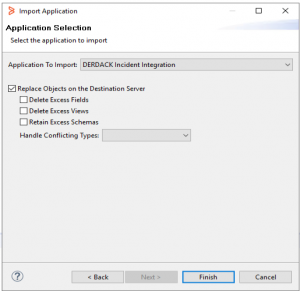
- The integration requires a dedicated ITSM user to interact with incidents so you have to create a new user with the following permissions: Asset Viewer, Contact Organization Admin, Incident Master
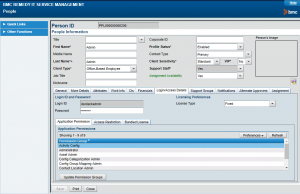
- In Enterprise Alert we now need to establish the connection to the BMC server. From the main screen of the Web Portal click on System > Event Source > BMC Remedy Sample
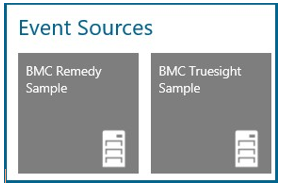
- Populate the Connector with the following fields:
- Name
- Web Service URL – This link consists of access to the webservice component on the server and the mid-tier server alias name. Here is an example:
http://:/arsys/services/ARService?server= - Username and Password of the dedicated user created in step 2.
- Change the Type of Remedy Web Service API to 2 – Custom API for EnterpriseAlert
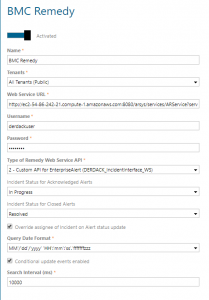
This means that BMC Remedy incidents will be allowed to appear under Incoming Events in Enterprise Alert, which will allow users to easily create alert policies relating to the incoming BMC Remedy incidents that will issue alerts to the assigned teams that will then be able to resolve the incident.
It is also possible to create these policies in the Alert Policies section of Enterprise Alert, but it is much easier to create them from the screen above, as certain information will automatically be populated when creating an alert policy from the above screen.
Value-add for BMC Remedy and TrueSight
Voice, text, push, IM & email
Automated alert notifications by voice, text, IM, push, email with real-time tracking and escalations. Noise filtering, de-duplication, flood protection, severity checks, responsibility mapping, alert auto-recovery support.
On-call scheduling
Intuitive drag & drop on-call, 24/ and follow-the-sun team scheduling including “who’s on call” dashboard, even on a mobile device. Automated routing of alerts to the right person on call, including automated escalations.
App-enabled Remedial
App-enabled execution of IT automation scripts for ‘anywhere’ incident troubleshooting and remediation. Results in a much faster response and resolution.
Mobile app
Powerful mobile app for alert management, collaboration and remote troubleshooting and remedial. Native app for iOS, Android and Windows Phone.
Noise filtering
Noise filtering, de-duplication, flood protection, severity checks, responsibility mapping, alert auto-recovery support.
Anywhere Service Desk
Create and manage service tickets on-the-go. Notify analysts on-call automatically from BMC Remedy.
Alert enrichment
Enrich alerts from TrueSight with information from any source, e.g. your CMDB, to create meaningful alert messages.
2-way integration
The industry’s only codeless 2-way integration with BMC Remedy and BMC TrueSight (ProactiveNet Performance Management & Infrastructure Management) enabling alert/incident status updates from a mobile device or via text reply. Active Directory-based user management. And more.
Common IT Scenarios
Any questions? Feel free to contact us directly.

Ronald Czachara
Growth Manager - Partnership and Integrations