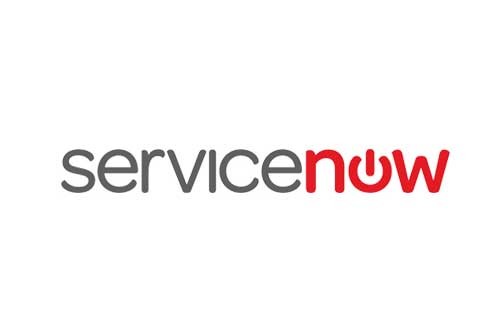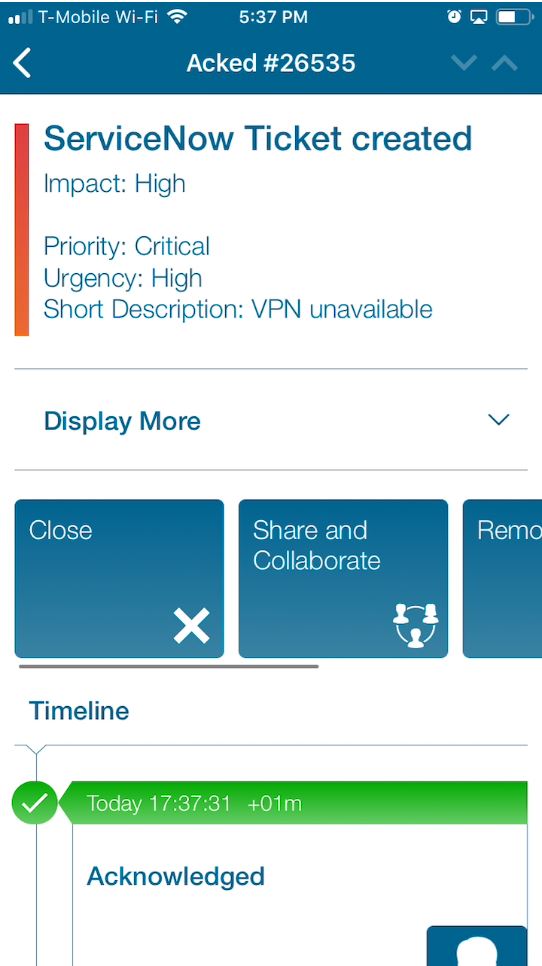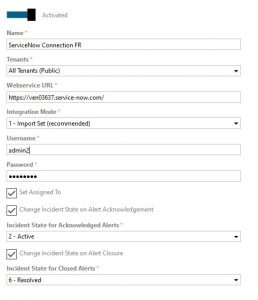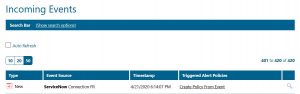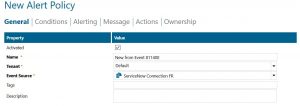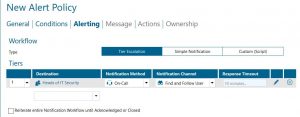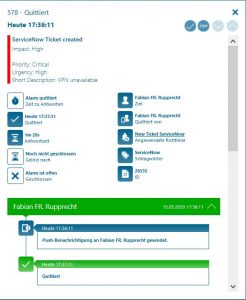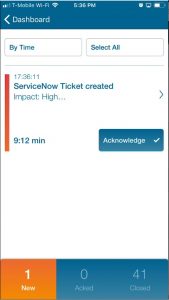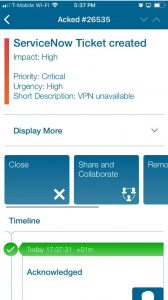ServiceNow
Advanced mobile alerting with tracking & escalation for ServiceNow
Are you looking at moving from a 24/7 staffed NOC to working with on-call teams? Are you in need of reliably alerting your people after business hours and on public holiday? Are your on-call people receiving too many alerts at night? Do you need a “who’s on call” dashboard?
Derdack’s EnterpriseAlert adds reliable and mobile alerting to ServiceNow. Derdack even goes beyond alerting by adding anywhere cross-team collaboration and app-enabled remedial of incidents to your ServiceNow stack – all out-of-the-box.
See mobile alerting with Enterprise Alert for ServiceNow in action
![]() About this page
About this page
This integration will provide the reader with information on how to integrate the Enterprise Alert® 2019 software with the digital service management platform ServiceNow. After consulting this article, the reader should have a clear understanding of how ServiceNow and Enterprise Alert will interact with each other, the dataflow between the two systems, how to set up the ServiceNow Update Set in order to allow a connection between the two systems, and how to configure the connection itself in Enterprise Alert.
![]() Enterprise Alert
Enterprise Alert
Enterprise Alert is a software package you need to install along with your ServiceNow system. It connects to ServiceNow via 2-way plug-ins (code-less integration). A free trial version of the software is available. The accompanying mobile apps are available in the appstores at no charge.
![]() Integration Capabilities
Integration Capabilities
Enterprise Alert industry’s only codeless 2-way integration with ServiceNow enabling alert/incident status updates from a mobile device or via text reply. Active Directory-based user management. And more.
- Uses Enterprise Alert 2-way Smart Connector to retrieve incidents
- Staff can acknowledge and take ownership for critical incidents that occur
- Communicate within an alert to address a problem, annotations from a mobile app
- Alerts are escalated in case of no response
- On-call scheduling to alert the right people at the right time
- Execute remediation actions from your smart device
- Create tickets on-the-go
![]() Scenarios
Scenarios
- Ticket Escalation
- Incident Management
- Network Monitoring
- Database Monitoring
- Server Monitoring
- Application Monitoring
- And much more!
![]() Prerequisites
Prerequisites
In order to create a viable connection to ServiceNow, the following actions must have taken place:
- Windows firewall has been configured to allow 2-way-communication between ServiceNow and Enterprise Alert
- The Enterprise Alert Update Set must be imported into Service Now
- A Service User must be configured in ServiceNow with certain permissions
How to Integrate
In our example we are using Enterprise Alert’s Smart Connector to send event data to Enterprise Alert. Policies conditions will be triggers by the incoming events and thus alerting the right people at the right time.
Integration Steps
- First we need to download and import the definitions files from the Event Source in Enterprise Alert. Obtaining the update set to set up the ServiceNow DERDACK integration is very simple. In order to download the xml file containing the update set, you must first navigate to the configuration page of the ServiceNow connection in Enterprise Alert. Right click on the Download link and select “Save Target as”.
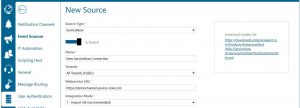
- On the ServiceNow admin start page scroll down to System Update Sets and click on Retrieve Update Sets
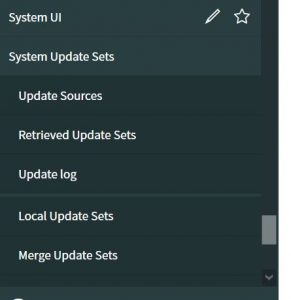
- Click on Import Update set from XML
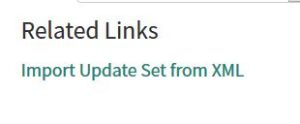
- Choose the Enterprise Alert Update Set and upload it
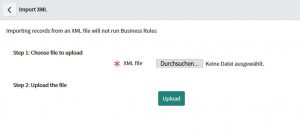
- You should now see the Update Set

- Go into the update set and click on Commit Update Set

- You should now find the Enterprise Alert Update Set under Local Update Sets
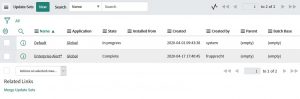
- In the Next Step we have to create a User in Service Now we can use to retrieve the events from ServiceNow. To do that go to the User List and click on New
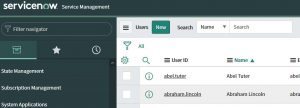
- Provide the details for the new Service Account and hit Submit
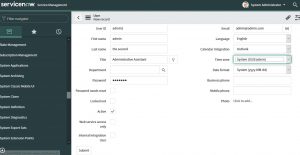
- Back on the User Page search for the account created and click on it. In the User account scroll down and go to the Roles Tab and click on edit.
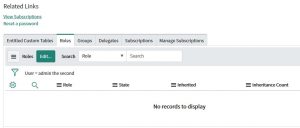
- Select the roles displayed below from the list and move it over to the right column by utilizing the arrows in the middle. Hit save.
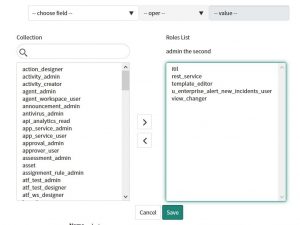
- In Enterprise Alert we now need to establish the connection to ServiceNow. From the main screen of the Web Portal click on System > Event Source > ServiceNow Sample
- Populate the Connector with the following fields:
- If the connection is healthy, it will show up as blue on the Event Sources screen.
This means that ServiceNow incidents will be allowed to appear under Incoming Events in Enterprise Alert, which will allow users to easily create alert policies relating to the incoming ServiceNow incidents that will issue alerts to the assigned teams that will then be able to resolve the incident.
It will also be possible to create these policies in the Alert Policies section of Enterprise Alert, but it is much easier to create them from the screen above, as certain pieces of information will automatically be supplied when creating an alert policy from the above screen.
Value-add for ServiceNow
Voice, text, push, IM & email
Automated alert notifications by voice, text, IM, push, email with real-time tracking and escalations. Noise filtering, de-duplication, flood protection, severity checks, responsibility mapping, alert auto-recovery support.
On-call scheduling
Intuitive drag & drop on-call, 24/ and follow-the-sun team scheduling including “who’s on call” dashboard, even on a mobile device. Automated routing of alerts to the right person on call, including automated escalations.
App-enabled Remedial
App-enabled execution of IT automation scripts for ‘anywhere’ incident troubleshooting and remediation. Results in a much faster response and resolution.
Mobile app
Powerful mobile app for alert management, collaboration and remote troubleshooting and remedial. Native app for iOS and Android.
Noise filtering
Noise filtering, de-duplication, flood protection, severity checks, responsibility mapping, alert auto-recovery support.
Anywhere Service Desk
Create and manage service tickets on-the-go. Notify analysts on-call automatically from ServiceNow.
Alert enrichment
Enrich alerts from ServiceNow with information from any source, e.g. your CMDB, to create meaningful alert messages.
2-way integration
A codeless 2-way integration with ServiceNow enabling alert/incident status updates from a mobile device or via text reply. Active Directory-based user management. And more.
Common IT Scenarios
Any questions? Feel free to contact us directly.

Ronald Czachara
Growth Manager - Partnership and Integrations