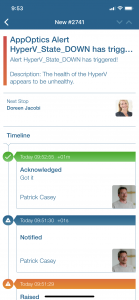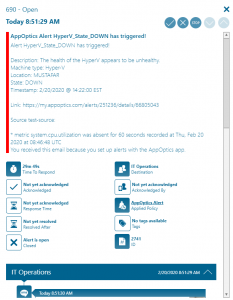AppOptics

Mobile alerting with tracking & escalation for AppOptics
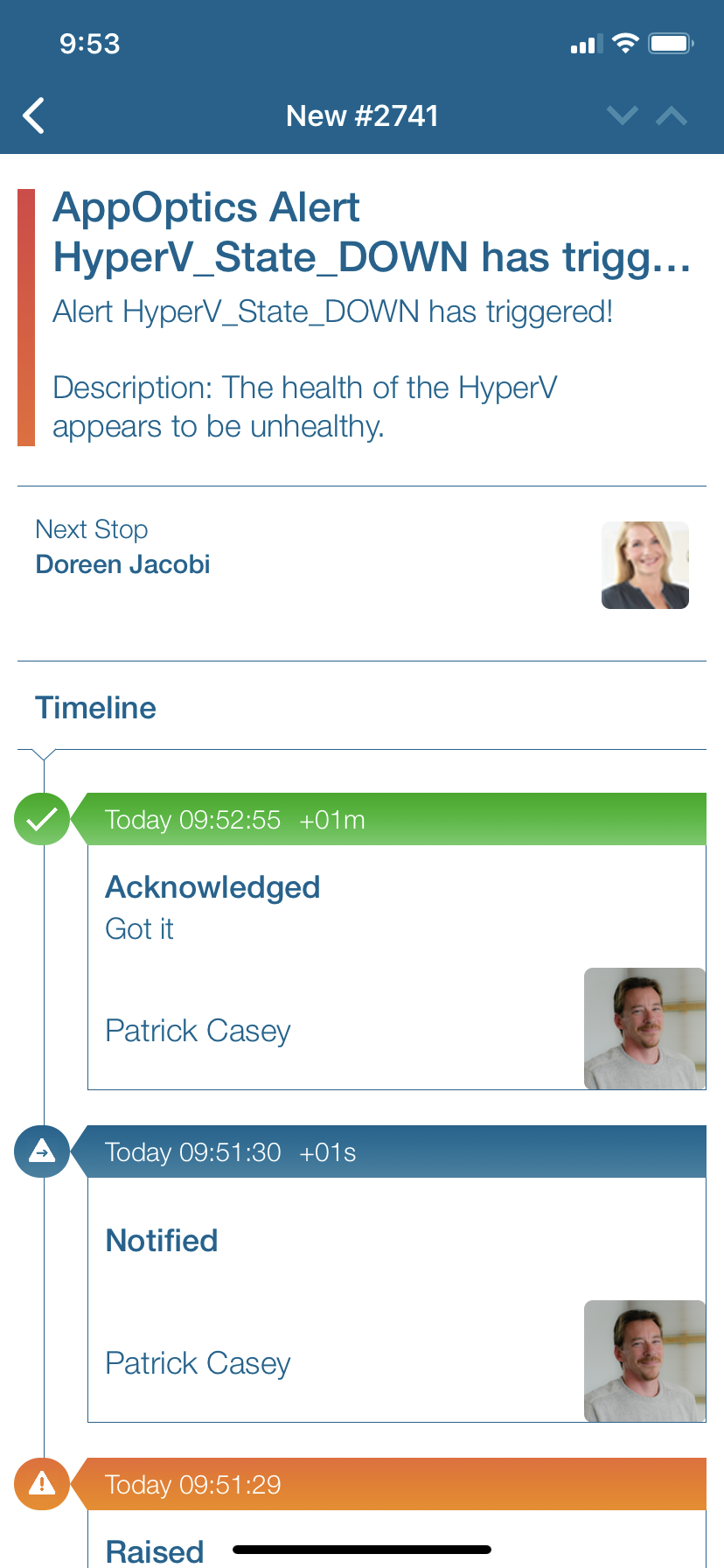
![]() Why Enterprise Alert
Why Enterprise Alert
AppOptics is a hybrid monitoring service from SolarWinds. Performance monitors are easy to configure, and notifications channels are configured with just a few clicks. Enterprise Alert ensures that all on duty members receive, acknowledge and resolve critical alerts, all from their smartphones. With persistent notifications and escalation chains there will never be a critical alert that goes unattended. Enterprise Alert also offers ad-hoc collaboration between team members for each alert, so Subject Matter Experts can be looped in to help resolve issues.
![]() How it Works
How it Works
Events from AppOptics can be received several ways. The easiest method is to forward the email that is generated, and have it sent to the email address configured within the notification channel of Enterprise Alert. You can also configure a REST API and build a URL to send the event data.
![]() Integration Capabilities
Integration Capabilities
- Forwards AppOptics incidents to Enterprise Alert for mobile alerting
- Uses SMTP email to receive incoming events
- Webhook integration with JSON payload
- Staff can acknowledge and take ownership for critical incidents that occur
- Communicate within an alert to address a problem
- Alerts are escalated in case of no response
- On-call scheduling to alert the right people at the right time
![]() Scenarios
Scenarios
- Application Performance Monitoring
- Server Resource Monitoring
How to Integrate
In our example, we are using AppOptics to monitor the heartbeat of critical servers. We will send the alarm email to Enterprise Alert and build a policy to read the content of the email.
Sending AppOptics Events to Enterprise Alert
- We will create a new rule that monitors the health of a Virtual Machine. Upon creating the rule, set the Name and Description of the alert.
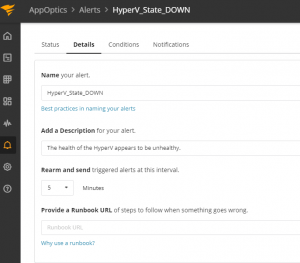
- On the Conditions tab set the policy rules in which need to be met to trigger the alert
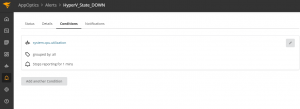
- Finally, the notifications tab – this is where Enterprise Alert comes in. You can choose to add an email channel using the email address configured in the Notification Channel of Enterprise Alert. Alternatively, you can configure a Webhook and simply putting in the team-specific webhook URL will forward the data.
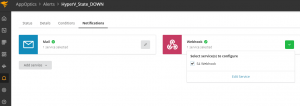
Now whenever the VM server is unreachable an alert will trigger within AppOptics and send the event data via email to Enterprise Alert. Now lets create our alert policy so that when these emails come in the right people are notified.
Alerting via Enterprise Alert
- In Enterprise Alert click on the Alerts icon and select Alert Policies. Click on the Create New button at the bottom of the screen.
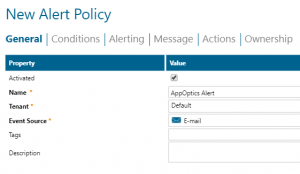
- On the Conditions tab we want to make sure we target only the emails that contain certain text. Add conditions and select Subject contains AppOptics and Text contains DOWN. Click Next at the bottom of the screen.
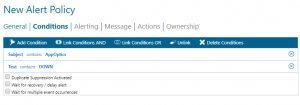
- The Alerting tab dictates which Team will receive this alert. For this example, we have chosen the IT Operations team and used the escalation method and find and follow notification channel.
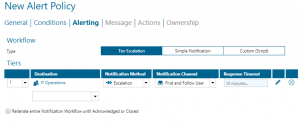
- The notification that users receive is controlled by the Message tab of the alert policy. Of course, you can write your own text in this section, but Enterprise Alert is able to insert Dynamic content into the message, pulled directly from the Event Source.
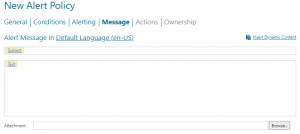
- Once the policy is saved, the next time this email comes from AppOptics the policy will trigger and alerts will automatically be disbursed to the IT Operations team members. Here is how they look in the web portal as well as the mobile app.
Notifications within the Enterprise Alert mobile app
Enterprise Alert comes complete with a mobile app allowing for all critical alert details to be seen from anywhere. Users can acknowledge and take ownership of alerts and with remote actions, even resolve them. Team members collaborate with their peers so that even if an on-call person is not the SME, that person is easily within reach via voice call, text or email.
A centralized Alert Center can be viewed from the web portal. All alerts, whether active, overdue or closed are visible to EA admins. Ownership and even delegation is as easy as drag-and-dropping the alert to the person/team.