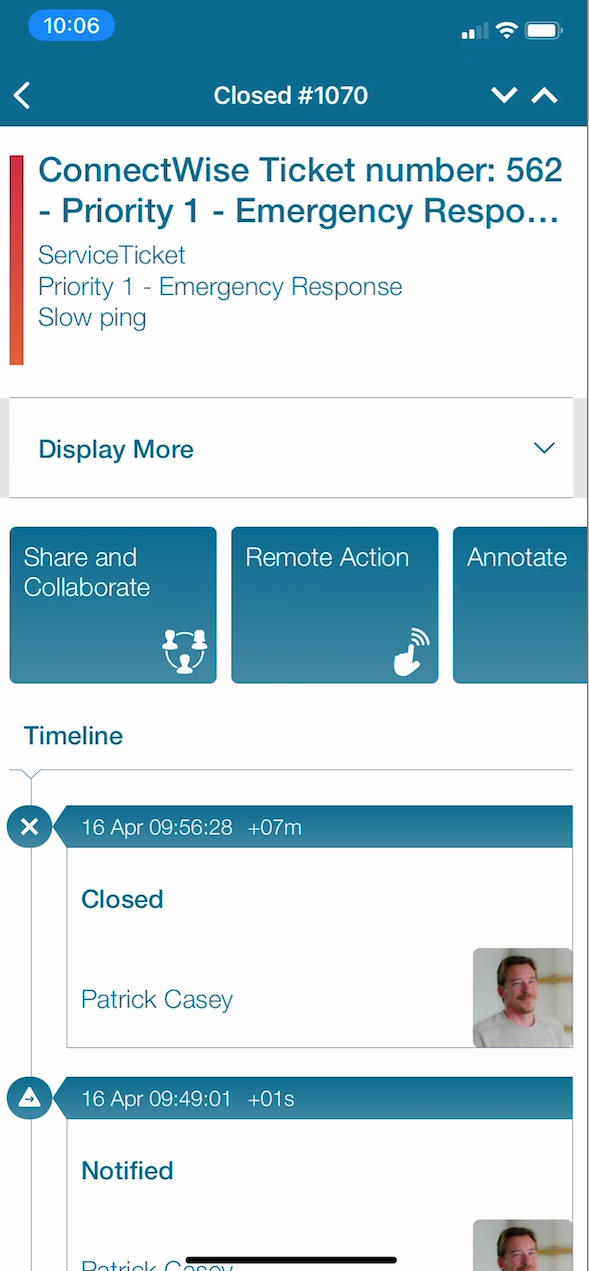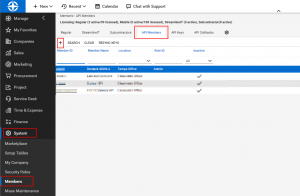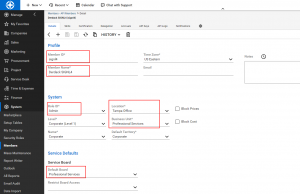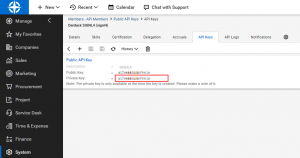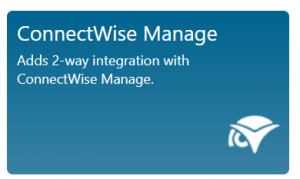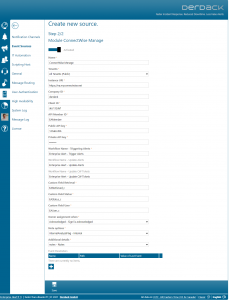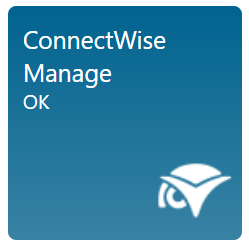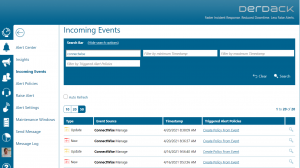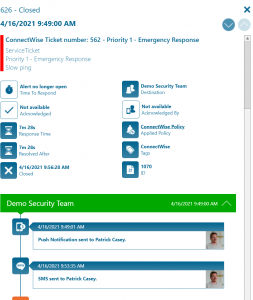ConnectWise Manage
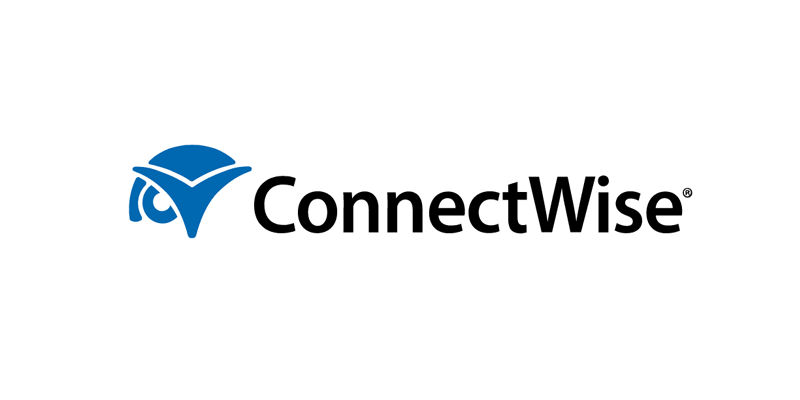
Mobile alerting with tracking & escalation for ConnectWise
![]() Why Enterprise Alert
Why Enterprise Alert
ConnectWise is a monitoring and ticketing system to help you identify critical issues in your IT infrastructure. Monitoring can be done on premises or remotely and when issues arise ConnectWise will email the respective parties that an issue needs to be addressed. The ticketing system helps keep critical issues separate from those less than urgent occurrences. But what if you are not watching your emails or sitting at the service desk with the dashboard in front of you? This is where Enterprise Alert comes in. Integrating ConnectWise monitoring tools with EA’s reliable and instant notifications will ensure that the technicians know immediately that there is a new issue. All delivered directly to their smartphone, wherever they are.
![]() How it works
How it works
The integration is based on the ConnectWise Manage REST API. Enterprise Alert is a client application for this API and retrieves service tickets from it. API access uses credentials of an API member, which must first be created in Manage. The member, its location, business unit/department, and default board define which service tickets can be seen/retrieved by Enterprise Alert. Generally, ConnectWise Manage on-premises or a cloud instance is supported. The Manage API version should be ‘2019.1’ or newer.
![]() Integration capabilities
Integration capabilities
- New Alerts, i.e. notifications via push, SMS or call for new service desk tickets
- Display of all desired ticket details, such as notes or tasks
- Status updates of service desk tickets via the mobile app
- Setting a ticket owner when acknowledged in Enterprise Alert
- Adding notes to tickets via the mobile app
- Synchronization of status changes in ConnectWise to Enterprise Alert.
- Ability to set which tickets should be transferred to Enterprise Alert (e.g. only certain priority, etc.)
![]() Scenarios
Scenarios
- Ticket Management
- IT Incident Management
- Field Services
- Work Order Dispatching
HOW TO INTEGRATE
In our example we are using Enterprise Alert’s smart connector to identify new tickets created within ConnectWise. From these new tickets, alert policies will be triggered and notify the respective team.
Integration Steps
1. First, you need to create an API Member in ConnectWise. Log in to ConnectWise Manage as an administrator
2. Click on “Members” in the menu under “System”
3. Now select the tab “API Members”
4. Click on “New Item”
5. Now set the following properties, among others:
- Member ID (example: “EAMember”)
- Member Name (example: “Derdack EA”)
- Role ID: Admin
- Location
- Business Unit
6. Save the member and open the “API Keys” tab.
7. Click on “New Item”
8. Enter a name (example: “EnterpriseAlert”) and save it.
9. Now copy the private key (it is no longer visible) and save it together with the public key, both will be needed in the next section.
10. Let’s setup the Smart Connector within Enterprise Alert. From the Web Portal navigate to System > Event Sources and click on the Add New button at the bottom.
11. Select the ConnectWise Manage smart connector tile from the gallery.
12. Select Choose and then populate the fields listed below with the information you previously setup. The rest of the connector fields will be adapted within ConnectWise automatically.
- Name
- Instance URL – The root URL of your ConnectWise Manage instance without any additional path. An example is https://na.myconnectwise.net
- Company ID – Your ConnectWise Manage company id
- Client ID – Your ConnectWise Manage client id
- API Member ID – The ID of the API member you created earlier
- Public API Key – The public API key from the API key you created earlier
- Private API Key – The private API key from the API key you created earlier
13. Once all fields are configured, click on “Save”.
14. The connector will establish a connection and should show as OK
15. After that, the connector app will connect to ConnectWise and then create workflow rules and custom fields.
16. Incoming events will start to show once new tickets are created.
17. Creating policies from these events will now start sending alert notifications when tickets are created.