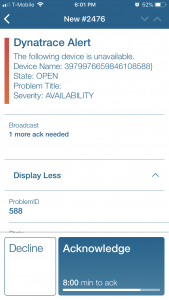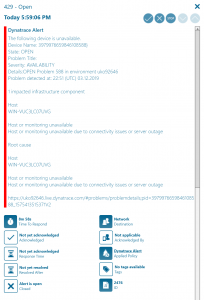DynaTrace

Mobile alerting with tracking & escalation for DynaTrace
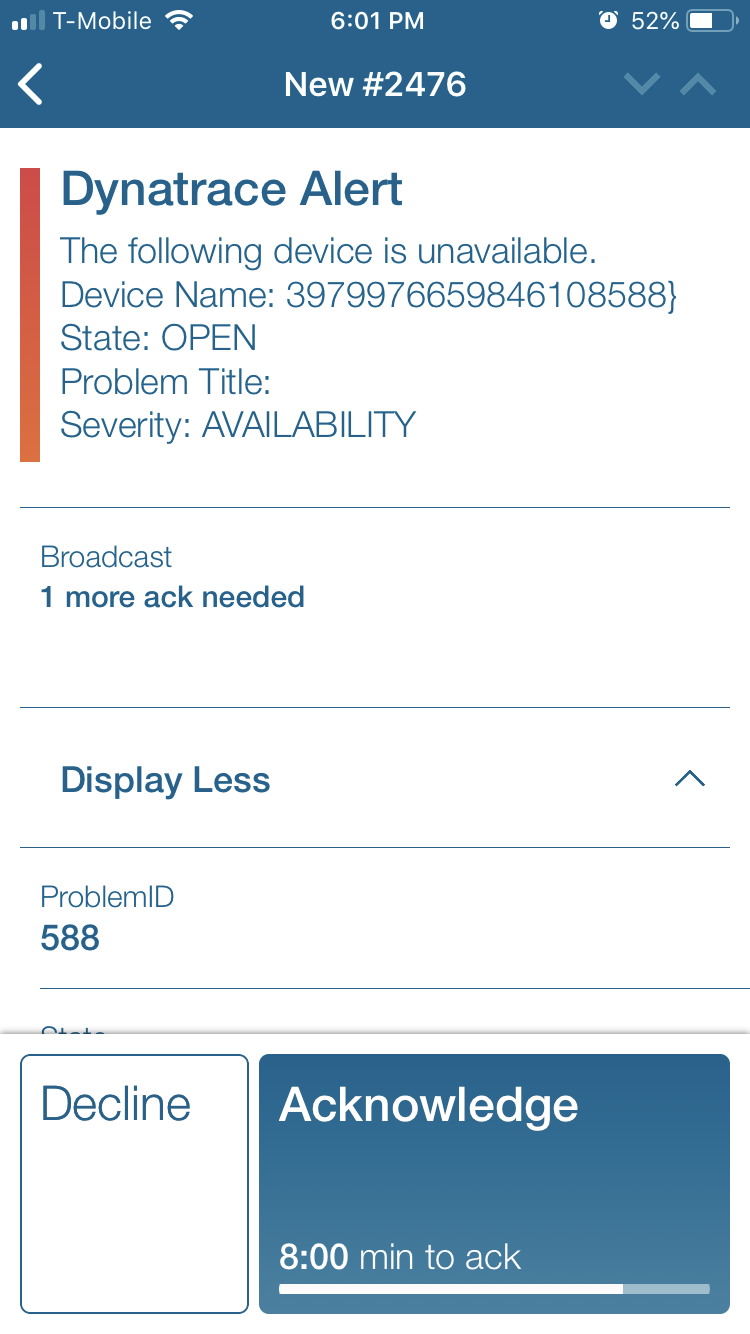
![]() Why Enterprise Alert
Why Enterprise Alert
Dynatrace is an application performance management software company with products for the information technology departments and digital business owners of medium and large businesses. The company’s services include performance management software for programs running on-premises and in the cloud. Enterprise Alert takes the dashboard screens and delivers the critical alerts directly to the on-call team members smartphone.
![]() How it Works
How it Works
Enterprise Alert establishes a connection via WebHook URL. Using the powerful REST API, JSON formatted event data will be prioritized triggering alert policies on key parameters so that users receive only the most critical alerts with the most pertinent information. Each team member will receive an alert via their designated notification channel, allowing for the flexibility of user dictate notification methods.
![]() Integration Capabilities
Integration Capabilities
- Alerts are sent via E-Mail, push, SMS, and or/voice calls.
- Staff can acknowledge and take ownership for critical events that occur
- Alerts with no response are escalated between teams and even managers
- Incoming events are received from Dynatrace in the form of WebHooks
- On-Call scheduling to alert the right people at the right time
![]() Scenarios
Scenarios
- Network Monitoring
- Data Analytics
- Database and Server Management
- IT Infrastructure Analysis
How to Integrate
Sending DynaTrace Events to Enterprise Alert
- Select Problems from the left menu item.
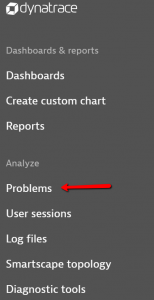
- Click Set up notifications.
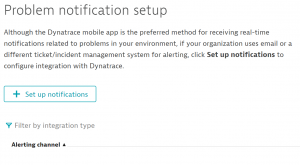
- Click Custom integration.
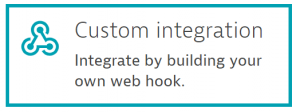
- Fill out the WebHook URL and payload parameters.
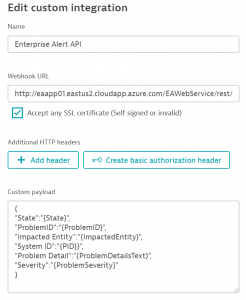
- Test out the configuration and then save the connection.
To create a new Rest API endpoint please follow the below instructions.
- In Enterprise Alert click on the System-Event-Sources menu options.
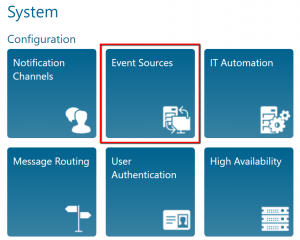
- In the event source page click on the New Source button at the bottom.
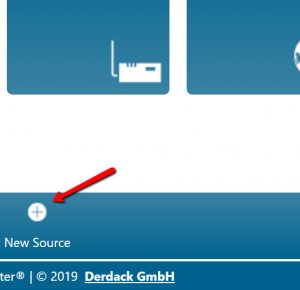
- Select REST API Client from the dropdown list, add a name for the new source and save the API Key somewhere for use in step. Click the Save button.
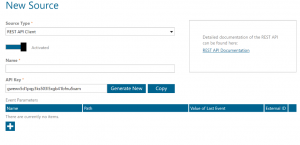
- In Enterprise Alert there is an Endpoints section on the home page, copy the REST API URL and paste it in the Dynatrace WebHook configuration, append the API key from step 3 at the end of the line after the “apiKey=” portion.
Creating alerts in Enterprise Alert for DynaTrace Events
To receive Alerts from the previously created REST Event Source Alert policies must be created. To do that please follow the below steps:
- Click on the Alert/Incoming Events button.
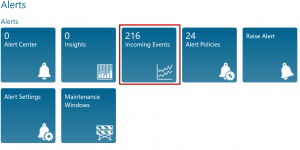
- Find a Rest API alert from DynaTrace and click on the “Create Policy From Event” button.
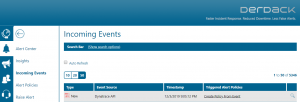
- Give the Policy a Name, the Event Source will default to Events from DynaTrace. Click Next.
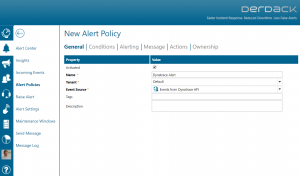
- The Conditions will fill by default with the variable provided by the DynaTrace event. Remove any single event-specific variables such as a Timestamp. Set the conditions to meet the needs of your requirements. These can be anything from as simple as the email address to as complex as using specific keywords in the error message and using multiple and/or statements to make the alerts more focused. Click Next.
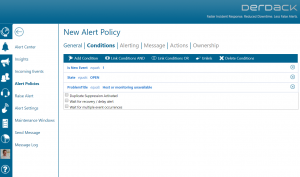
- Choose the users/teams you wish to be alerted and the notification channels you wish to use for the selected teams. Click Next.
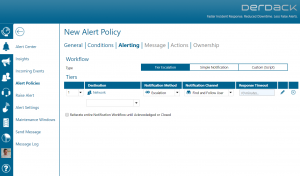
- Enter a Subject and Body of the alert to send to your users. Enterprise Alert allows the use of dynamic content, this forwards the DynaTrace information in the message from Enterprise Alert. Click Save.
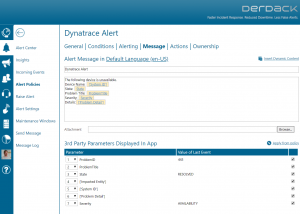
Notifications within the Enterprise Alert mobile app
Enterprise Alert comes complete with a mobile app allowing for all critical alert details to be seen from anywhere. Users can acknowledge and take ownership of alerts and with remote actions, even resolve them. Team members collaborate with their peers so that even if an on-call person is not the SME, that person is easily within reach via voice call, text or email.
A centralized Alert Center can be viewed from the web portal. All alerts, whether active, overdue or closed are visible to EA admins. Ownership and even delegation is as easy as drag-and-dropping the alert to the person/team.