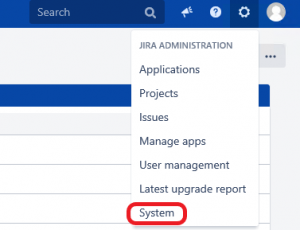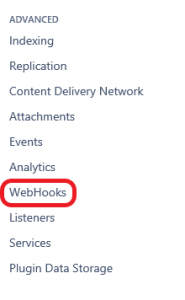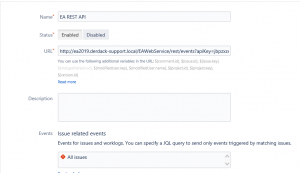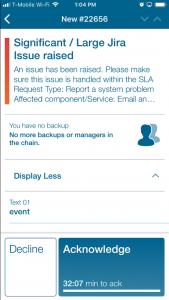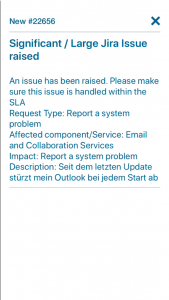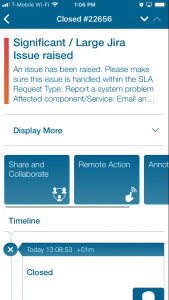Jira Service Desk

Mobile alerting with tracking & escalation for Jira Service Desk
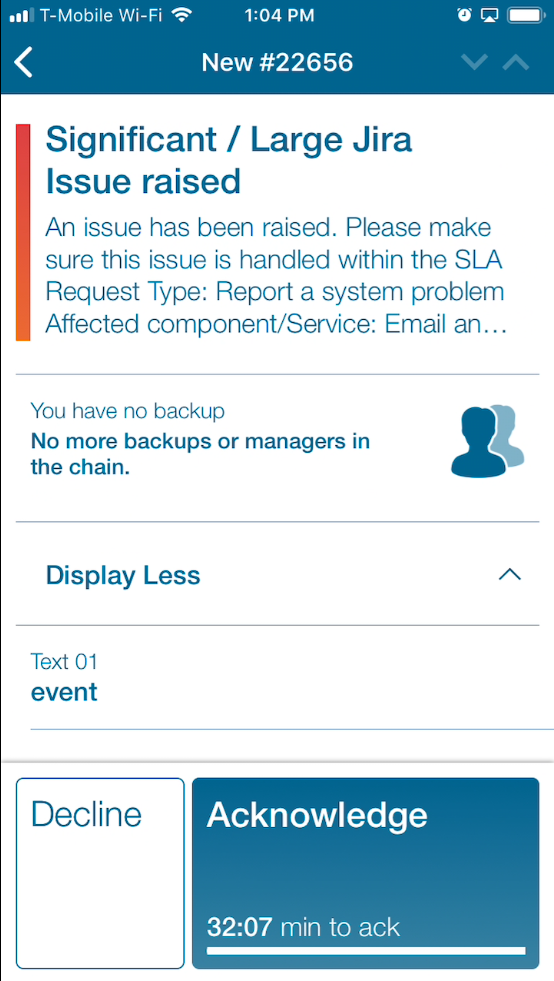
![]() Why Enterprise Alert
Why Enterprise Alert
Jira Service Desk can send out alerts, but all too often the emails that are sent from critical events are missed. Enterprise Alert ensures that alerts are received, acknowledged, and resolved while offering multiple notification channels for alerting a team including email, SMS, app notifications, and phone calls. With escalation chains, there will be multiple tiers of escalation for every alert to ensure no alert goes unhandled.
![]() How it Works
How it Works
Enterprise Alert notifies teams on the selected notification channel when customer alert conditions are met using the alerts sent from Jira Service Desk to Enterprise Alert. Enterprise Alert provides a central location for all alerts raised to be filtered through and directed to the right team at the right time. Service Requests can be immediately routed to the on-call administrators ensuring that the alert is received and acknowledged. Escalation procedures set subject matter experts at the front lines drastically reducing system outage times.
![]() Integration Capabilities
Integration Capabilities
- IT staff is alerted via mobile push notifications, text messages, voice calls, and/or emails
- Staff can acknowledge and take ownership for critical events that occur
- Alerts with no response are escalated along a set path
- Inbound WebHook or E-Mail establishes a connection from Jira Service Desk to Enterprise Alert
- On-Call scheduling to alert the right people at the right time
![]() Scenarios
Scenarios
- 24/7 Service Management
- Incident Management
- Service Requests
How to Integrate
Sending Jira Service Desk incidents to Enterprise Alert
Navigate in the Jira Service Desk Portal to the system settings.
On the system page scroll down until you can see WebHooks on the left side under Advanced.
Create a new WebHook and enter the Enterprise Alert® RestAPI URL + Key (how to get them you can see below). You can also limit the scope of events that should trigger this WebHook through JQL-Queries here.
To create a new Rest API endpoint please follow the below instructions.
- In Enterprise Alert click on the System-Event-Sources menu options.
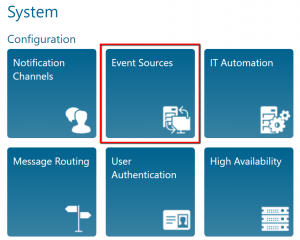
- In the event source page click on the New Source button at the bottom.
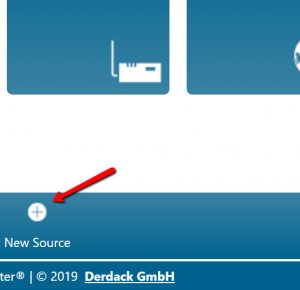
- Select REST API Client from the dropdown list, add a name for the new source and save the API Key somewhere for use in step. Click the Save button.
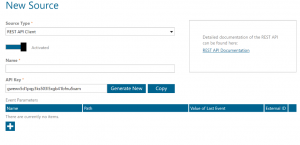
- In Enterprise Alert there is an Endpoints section on the home page, copy the REST API URL and paste it in the Jira Service Desk WebHook configuration, append the API key from step 3 at the end of the line after the “apiKey=” portion.
Creating alerts in Enterprise Alert for Jira Service Desk Events
To receive alerts from the previously created REST Event Source Alert policies must be created. To do that please follow the below steps:
- Click on the Alert/Incoming Events button.
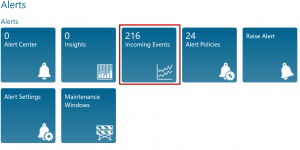
- Find a Rest API alert from Jira Service Desk and click on the “Create Policy From Event” button.
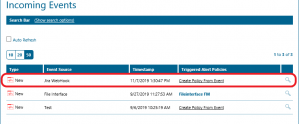
- Give the event a name, the event source will default to Events from Jira Service Desk. Click Next.
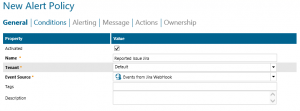
- The Conditions will fill by default with the variable provided by the Jira Service Desk event. Remove any single event specific variables such as a Timestamp. Set the conditions to meet the needs of your requirements. These can be anything from as simple as the email address to as complex as using specific keywords in the error message and using multiple and/or statements to make the alerts more focused. Click Next.
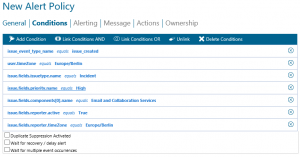
- Choose the users/teams you wish to be alerted and the notification channels you wish to use for the selected teams. Click Next.
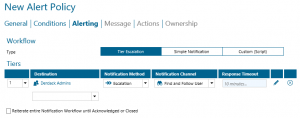
- Enter a Subject and Body of the alert to send to your users. Enterprise Alert allows the use of dynamic content, this forwards the Jira Service Desk information such as Subject, Text(body), and Originator Address to be included in the message from Enterprise Alert. Click Save.
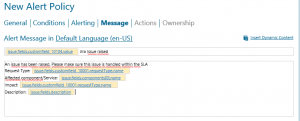
Notifications within the Enterprise Alert mobile app
The Enterprise Alert mobile app shows alerts for your users. Below we have examples of an open alert, alert details, and a closed alert from the Enterprise Alert mobile app.