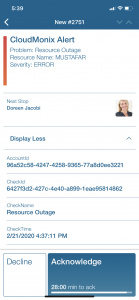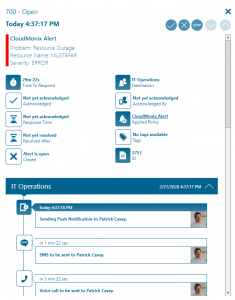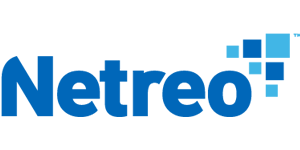
Mobile alerting with tracking & escalation for Netreo
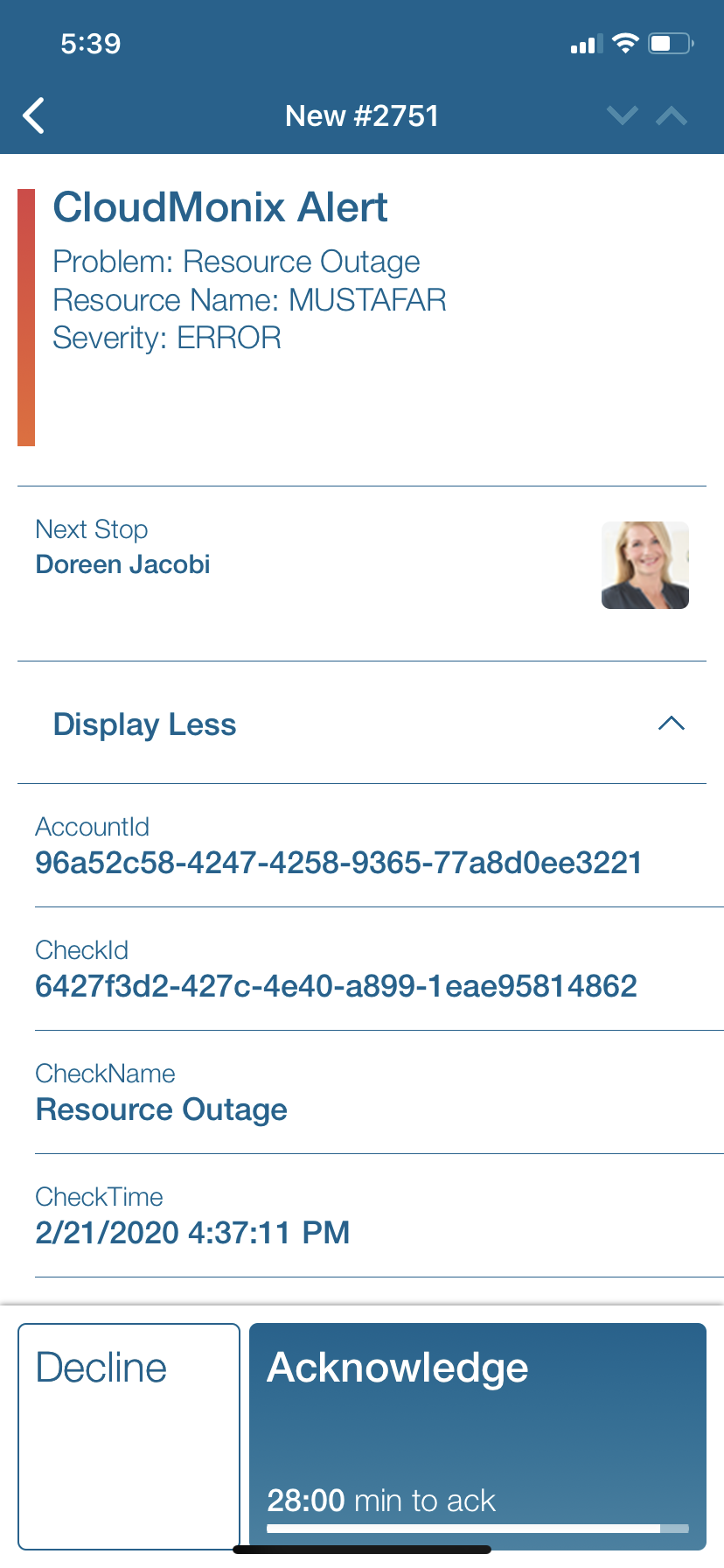
![]() Why Enterprise Alert
Why Enterprise Alert
Netreo is a hybrid monitoring service capable of monitoring not only on-prem servers but also Azure and AWS installations. Performance monitors are easy to configure, and notifications channels are configured with just a few clicks. Enterprise Alert ensures that all on duty members receive, acknowledge and resolve critical alerts, all from their smartphones. With persistent notifications and escalation chains there will never be a critical alert that goes unattended. Enterprise Alert also offers ad-hoc collaboration between team members for each alert, so Subject Matter Experts can be looped in to help resolve issues.
![]() How it works
How it works
Enterprise Alert establishes a connection with Netreo via REST API to enable mobile notification and alerting capabilities for operational and network teams.
![]() Integration capabilities
Integration capabilities
- Forwards Netreo incidents to Enterprise Alert for mobile alerting
- REST API integration
- Staff can acknowledge and take ownership for critical incidents that occur
- Communicate within an alert to address a problem
- Alerts are escalated in case of no response
- On-call scheduling to alert the right people at the right time
![]() Scenarios
Scenarios
- Application Performance Monitoring
- Server Resource Monitoring
How to integrate
In our example we are using Netreo to monitor the heartbeat of critical servers. We are setting up a REST API to send alerts to the IT Ops team when the server is unreachable.
Sending Netreo events to Enterprise Alert
First, we need to establish a connection to Enterprise Alert using a webhook. Detailed steps to setup Webhooks integration as follows:
- In Enterprise Alert – go to System > Event Sources and create a new REST API.
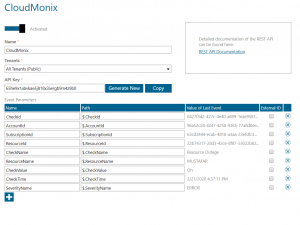
- In Netreo, navigate to Integrations screen and create a new Webhooks Integration.
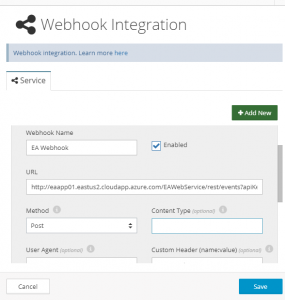
- Specify URL endpoint for target webhook – taken from the API Key generated earlier in Step 1 and combining with the REST URL from the Enterprise Alert homepage.
- Specify web method to use for this endpoint (POST)
- Now, the last step is to tell CloudMonix what notifications and from what resources need to be published to this custom Webhook. Navigate to Notifications screen under Account Settings in CloudMonix and create a new notification rule that sends notifications from resources to your newly defined SIGNL4 Webhook.
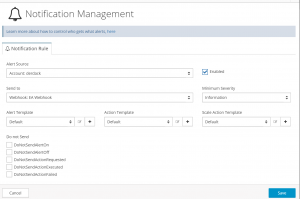
Alerting via Enterprise Alert
- Now let’s create an alert policy that will trigger only on specific conditions and notify with a specific message to a predetermined team. Below are the Alert Policy screenshots we configured for this alert. Some parameters and content will vary depending on your business needs.
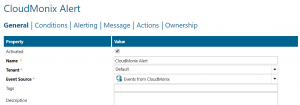
- On the Conditions tab we want to make sure we only trigger this policy on certain conditions. Remove irrelevant parameters by clicking on the X.
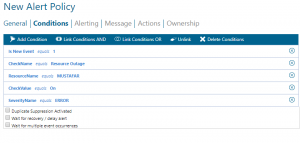
- The Alerting tab dictates which Team will receive this alert. For this example, we have chosen the IT Operations team and used the escalation method and find and follow notification channel.
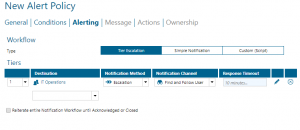
- The notification that users receive is controlled by the Message tab of the alert policy. Of course, you can write your own text in this section, but Enterprise Alert is able to insert Dynamic content into the message, pulled directly from the Event Source.
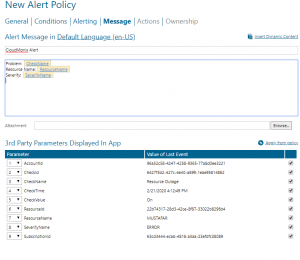
Notifications within the Enterprise Alert mobile app
Enterprise Alert comes complete with a mobile app allowing for all critical alert details to be seen from anywhere. Users can acknowledge and take ownership of alerts and with remote actions, even resolve them. Team members collaborate with their peers so that even if an on-call person is not the SME, that person is easily within reach via voice call, text or email.
A centralized alert center can be viewed from the web portal. All alerts, whether active, overdue or closed are visible to EA admins. Ownership and even delegation is as easy as drag-and-dropping the alert to the person/team.