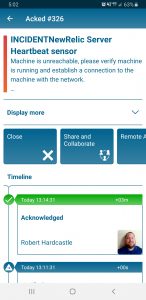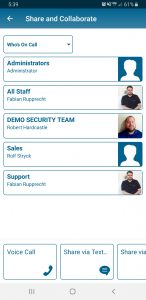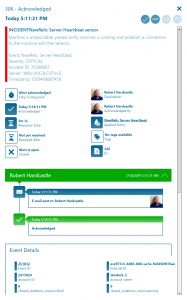New Relic
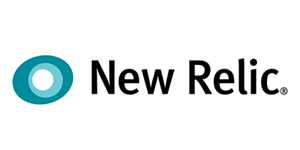
Mobile alerting with tracking & escalation for New Relic
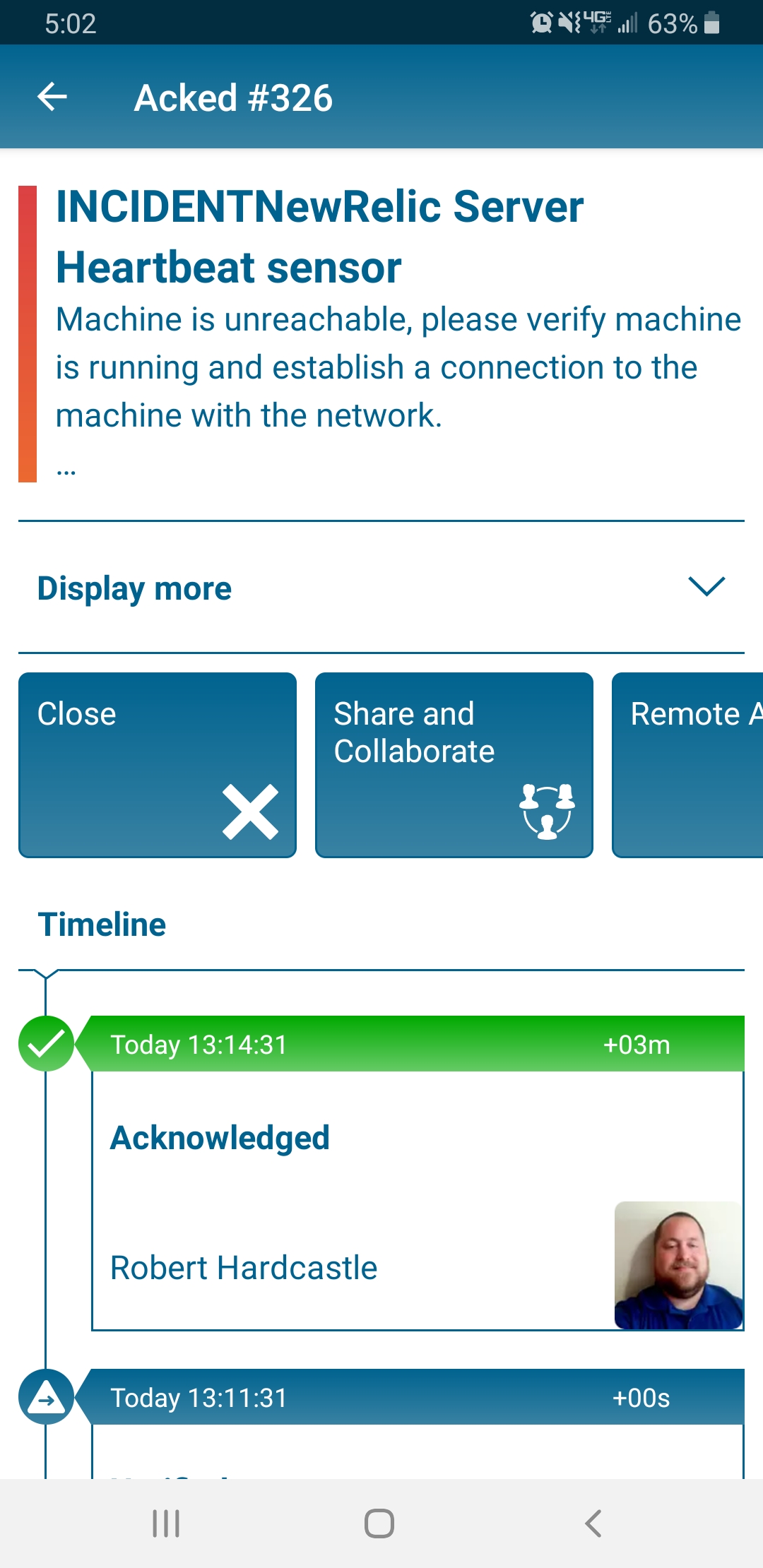
![]() Why Enterprise Alert
Why Enterprise Alert
New Relic is a hybrid monitoring solution using installed agents and a web portal for viewing critical incidents that effect your infrastructure. If you need to receive notifications on your alerts New Relic offers SMTP (email) as a channel. Such email notifications do not track acknowledgements, do not utilize on-call schedules, or have escalation paths. By tying Enterprise Alert in with New Relic you cannot only send an email but also benefit from lots of other channels like SMS, push notifications or voice calls. Enterprise Alert provides a centralized location for alert filtering which helps to reduce noise and consolidate all your critical communication onto one platform. Fully automated tiered escalations utilizing on-call schedules ensure that critical alerts will reach the right person at the right time.
![]() How it works
How it works
Enterprise Alert establishes a connection via WebHook URL. Using the powerful REST API, JSON formatted event data will be prioritized triggering alert policies on key parameters so that users receive only the most critical alerts with the most pertinent information. Each team member will receive an alert via their designated notification channel, allowing for the flexibility of user dictate notification methods.
![]() Integration Capabilities
Integration Capabilities
- Alerts are sent via email, push, SMS, and or/voice calls.
- Staff can acknowledge and take ownership for critical events that occur
- Alerts with no response are escalated between teams and even managers
- Incoming events are received from New Relic in the form of webhook and emails
- On-Call scheduling to alert the right people at the right time
![]() Scenarios
Scenarios
- Network Monitoring
- Database and Server Management
- Service Requests
How to Integrate
Sending New Relic Events to Enterprise Alert
- From the New Relic main dashboard click on the Infrastructure tab.
- Click on the Alerts button in the top right.
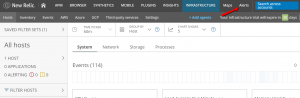
- Click on the notifications channels tab.
- Click on the New Notification channel button and select WebHook from the drop down.
- Enter a channel and the Base URL from Enterprise alert, to get the Base URL follow the bellow instructions:
- Navigate to the EA web portal home page
- Copy the RestAPI URL from the Endpoints section (this is the first part of the Base URL)
- Click on the System button
- Click on the Event Sources button
- Click on the New Relic Event source on this page (if this event source is not present follow steps 4-6 in the WebHook Event section)
- Copy the API key from this page
- Input the API key from this page into the end portion of the URL copied from the RestAPI URL
- Input the complete URL with API key into the Base URL box in the New Relic page
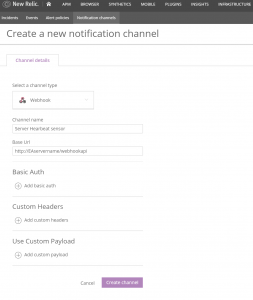
- Click on the Create Channel button.
- Click on the Alert Policies tab.
- Click on the New Alert Policy button.
- Input a name in the Alert Policy Name box and select the incident preference you wish to use and click on the Create Alert Policy button.
- On the Alert conditions page click on the Create A Condition button.
- Select the Infrastructure product and click on the Click Here button.
- Set the settings for the alert and click on the Create button. For this tutorial we chose the host not reporting alert type and set it to warn if the host is down for at least 5 minutes, in the configuration section select the Alert Policy Setup in step 9.
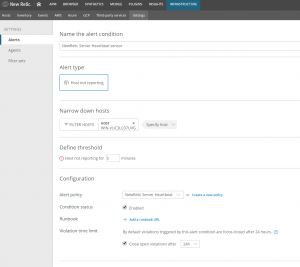
- After the policy is created select the Notification channels tab.
- Click on the Add notification channel button.
- Select the WebHooks option, select the notification channel created in step 5 and click on the Update Policy button.
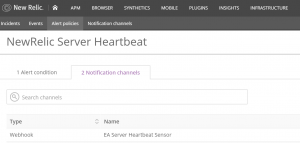
WebHook Event
- Open the Enterprise Alert web portal.
- Click on the System button.
- Click on the Event Sources button.
- Click on the New Source button.
- Select Rest API from the Source Type button.
- Give the Event Source a name and click on the Save button (the API Key on this page is the API key needed for step 5 in the New Relic section).
- Click on the Alerts menu option.
- Click on the Incoming Events section.
- Find an event from the New Relic Rest API event source and click on the “Create Policy From Event” link.
- Give the policy a name and click on the Next button.
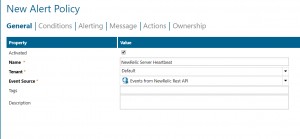
- Set the conditions needed for the event, click on the Next button (make sure to remove all items that are specific to this individual event).
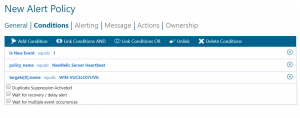
- Select a team or user for the destination and click on the Next button.
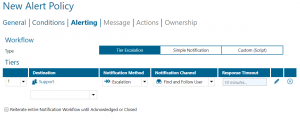
- Set the message you wish to send to your users, using the parameters sent from New Relic if needed. Click on the Save button.
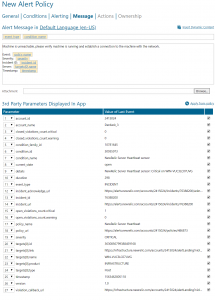
Notifications within the Enterprise Alert mobile app
Enterprise Alert comes complete with a mobile app allowing for all critical alert details to be seen from anywhere. Users can acknowledge and take ownership of alerts and with remote actions, even resolve them. Team members collaborate with their peers so that even if an on-call person is not the SME, that person is easily within reach via voice call, text or email.
A centralized Alert Center can be viewed from the web portal. All alerts, whether active, overdue or closed are visible to EA admins. Ownership and even delegation is as easy as drag-and-dropping the alert to the person/team.