NinjaRMM

Mobile alerting with tracking & escalation for NinjaRMM
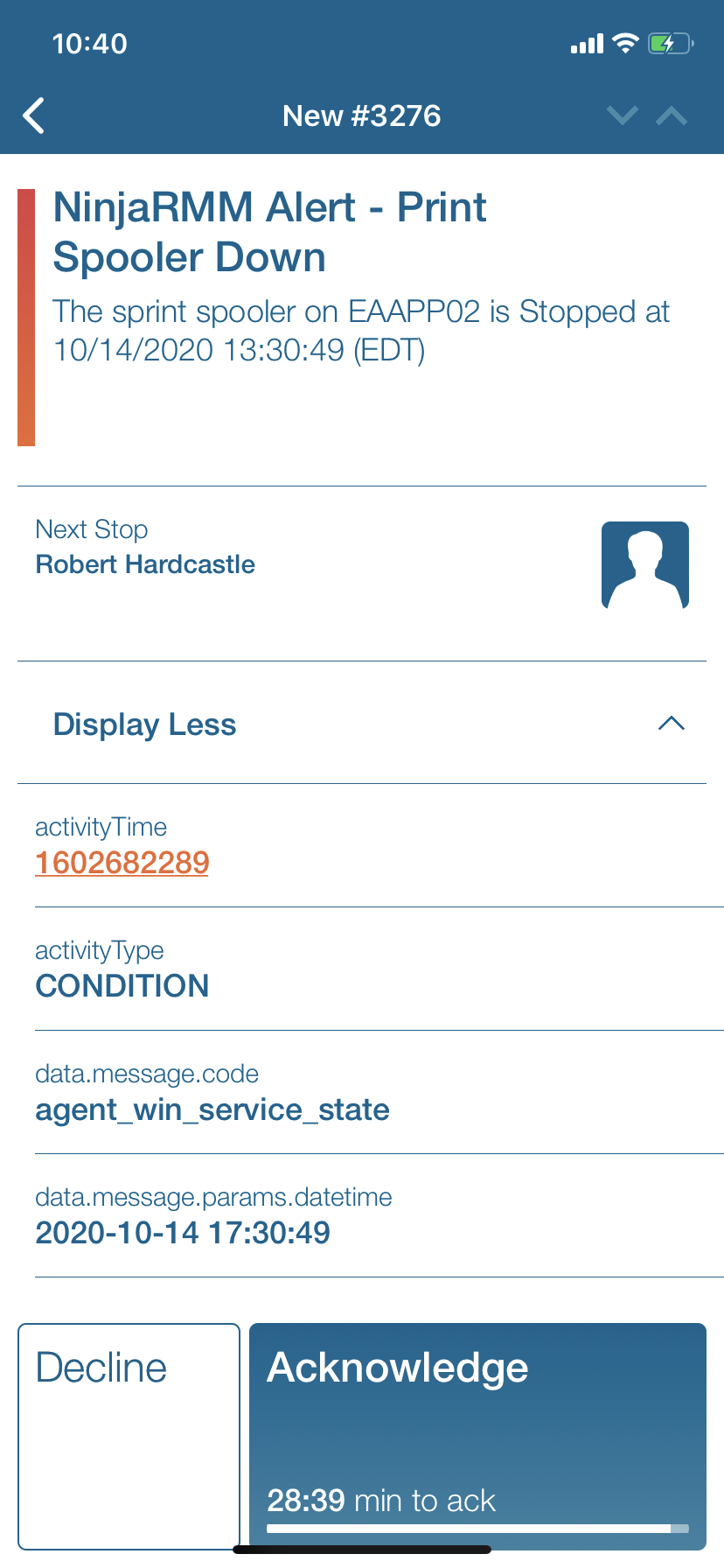
![]() Why Enterprise Alert
Why Enterprise Alert
NinjaRMM provides intuitive endpoint management software to managed service providers (MSPs) and IT professionals. The dashboards provide a single pane of glass for all devices running agents in your infrastructure. NinjaRMM alerts can be forwarded via email and through their API. These tools are useful however for critical alerting that needs immediate attention in the middle of the night is where Enterprise Alert comes in. Data breaches, security violations and potential mission critical threats are identified sooner and resolved quicker, reducing downtime, and saving money! Persistent notifications and tier escalation within Enterprise Alert ensure that critical alarms are not missed. Issues are taken beyond the dashboard and inbox and delivered vis Push, SMS, and Voice.
![]() How it Works
How it Works
Enterprise Alert receives NinjaRMM alert information REST API then alerts on-call duty members of the issues in real time using push, SMS and voice.
![]() Integration Capabilities
Integration Capabilities
- Forwards NinjaRMM alerts via REST API to Enterprise Alert for mobile alerting
- Staff can acknowledge and take ownership for critical incidents that occur
- Communicate within an alert to address a problem
- Alerts are escalated in case of no response
- On-call scheduling to alert the right people at the right time
![]() Scenarios
Scenarios
- Infrastructure insights
- Risk Assessment
- Asset Management
How to Integrate
In our example we are forwarding a NinjaRMM alert of a print spooler being down to Enterprise Alert. Details about the alert will be sent immediately to the Enterprise Alert to quickly notify users of the problem.
Integration Steps
- To start this integration, we setup a VM on the Azure network and then installed the Agent provided by NinjaRMM.
- Immediately we started to see the server metrics. We are using the preconfigured Print Spooler policy to trigger alerts.
- First, we need to create the REST API event source within Enterprise Alert. Details on how to create the needed URL can be found here.
- Next, we need to register this within NinjaRMM. using the provided documentation from NinjaRMM. https://resources.ninjarmm.com/API/Ninja+RMM+Public+API+v2.0.5+Webhooks.pdf
- Once we stopped the Print Spooler, we received the incoming event within Enterprise Alert.
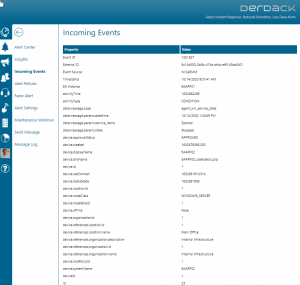
- All event information will be sent to Enterprise Alert. We now need to filter through the events and only trigger alert notifications to our on-call staff on critical alerts. Here is an example of the policy that we created.

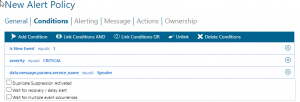
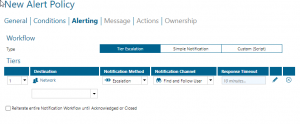
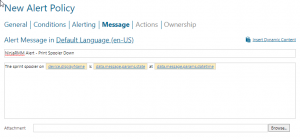
Alerts that are triggers are visible via the web portal as well as the mobile app.

