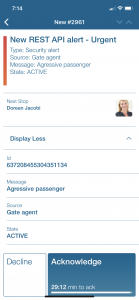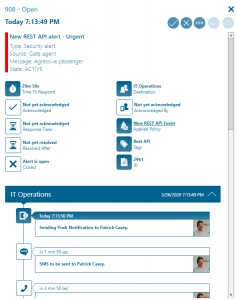Webhook/REST API

Webhook/REST API for adding mobile alerting with tracking & escalation to your systems
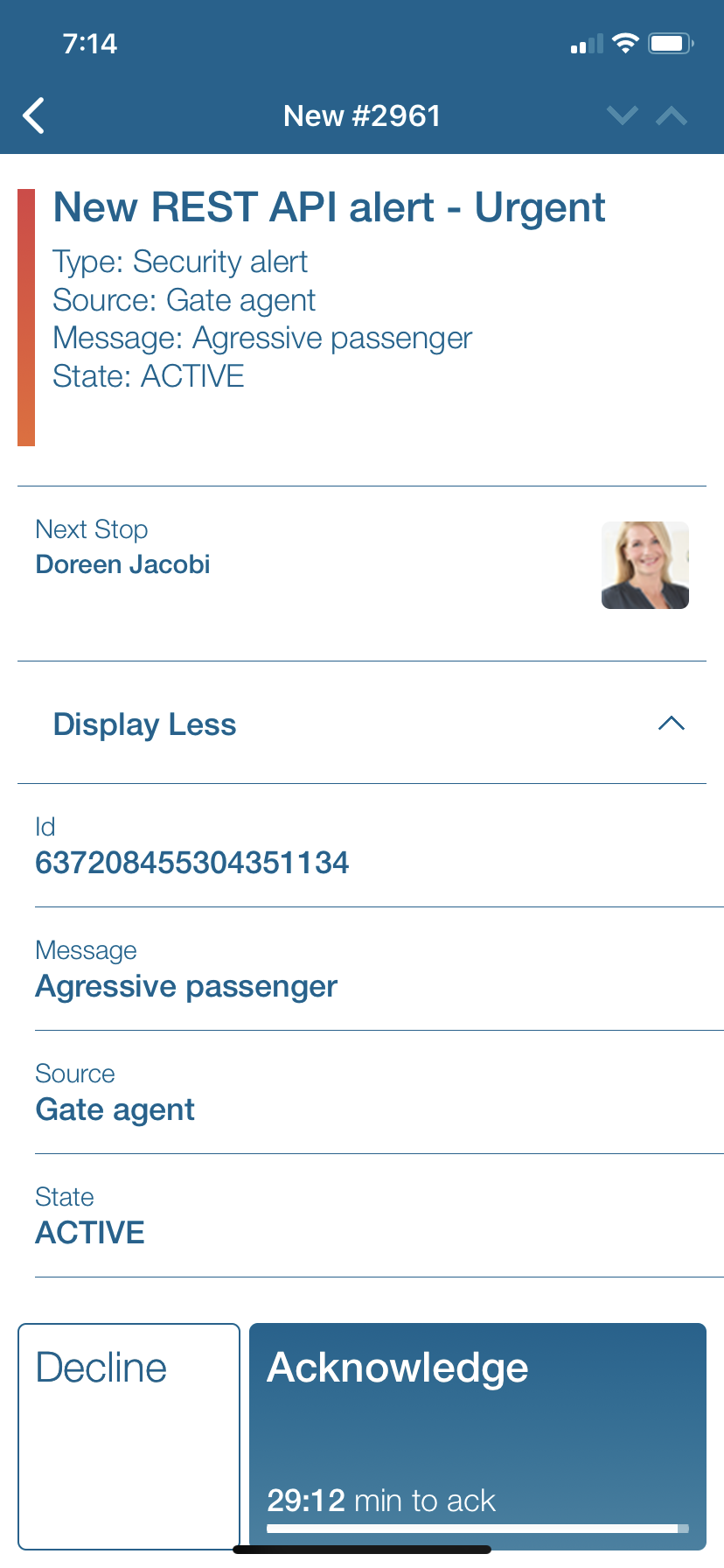
The new REST API is designed for super-easy integration with an abundance of 3rd party applications. Use HTTP POST with any JSON/XML/text body that holds event details/parameters to submit an event to Enterprise Alert. It is super flexible, and the API does not need a specific format. Instead, you can let your source systems (e.g. VMware, Splunk, OMS, etc.) dictate the format without any alteration or coding.
For each of these systems you create a dedicated new REST event source in the system section of EnterpriseAlert. Authentication can be done through an API key or though HTTP Basic Authentication. More details can be found in our updated Getting Started document.
The REST API ships with OpenAPI (“Swagger”) online documentation and a Swagger UI “API Explorer”. It can be opened directly from the configuration details of a REST source (URL hyperlink) and contains the API description, displays authentication details and allows you to tryout the API from your web browser. As mentioned, the REST API is currently limited to receive events from your 3rd party systems in order to trigger automated alert notifications to responsible targets. However, we want to add further handlers, e.g. for user provisioning or alert retrieval in the mid-future. The REST API is part of the OpenAPI edition or any “higher” edition of EnterpriseAlert.
![]() Integration Capabilities
Integration Capabilities
- Forwards event data to Enterprise Alert for mobile alerting
- Staff can acknowledge and take ownership for critical incidents that occur
- Communicate within an alert to address a problem
- Alerts are escalated in case of no response
- On-call scheduling to alert the right people at the right time
![]() Scenarios
Scenarios
- Network Monitoring
- Database Monitoring
- Server Monitoring
- Application Monitoring
- Ticket Escalation
- And much more!
How to Integrate
In our example we are using Swagger to send event data to Enterprise Alert. Policies conditions will be triggers by the incoming parameters and thus alerting the right people at the right time.
Integration Steps
- First, we need to create a REST API event source. From the main web portal go to System > Event Sources.
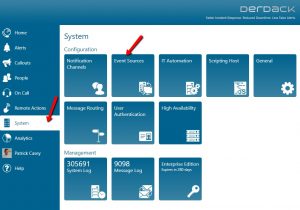
- Click on New Source

- Give the new Event Source a name. Be sure to copy the API key (needed in a later step) and click save.
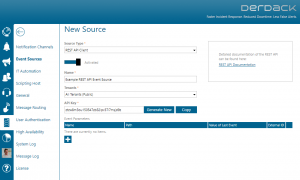
- Click on REST API Documentation link on the right
- Choose POST and populate the API key with the one you copied before
- Clicking on the Example Value on the right-hand side will populate the event data
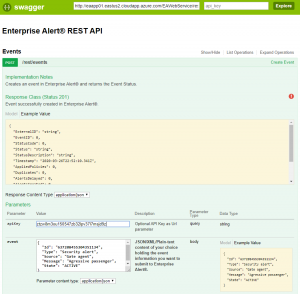
- Clicking on the Try it out! button will send the parameters listed in the event to Enterprise Alert and display under Alerts > Incoming Events
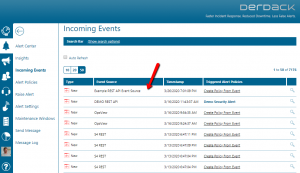
- You can view details of the event by clicking on the magnifying glass to the right.
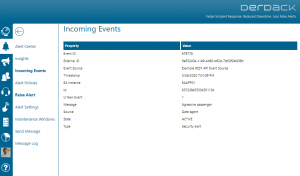
- Now we just need to create a policy from the event using the link to the right. This opens the policy creation wizard. Populate the General Tab with a name, tag and description. Then click Next.
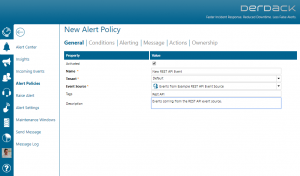
- On the Conditions tab, set the parameters that you wish to trigger the alert. We will remove all but Is Event New, the Source and State. Then click Next.
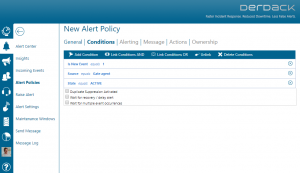
- The alerting tab chooses which team will receive the notifications. Here we have selected the IT Operations team.
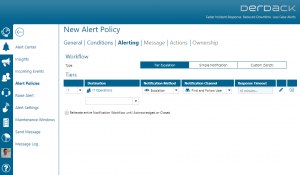
- On the Message tab we will type in static text as well as insert dynamic content which pulls the data from the incoming event and inserts this into the message, no matter the content. Inserting dynamic content can help alerted members to know which device, system or application is having an issue. Click Save.
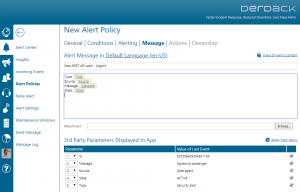
If you go back to the Swagger document (should still be in a separate window) and click Try it Out! again this will fire off another instance and this time trigger the alert policy that was just created. Alerts can be viewed in the web portal as well as in the mobile app. Additionally, SMS and Emails can be sent as well.
To apply the REST API to an external source locate the REST API link under Endpoints on the Enterprise Alert web portal’s main screen. Alter this link by replacing ‘key’ with the API key generated from the Event Source.
Example: http://server-name/EAWebService/rest/events?apiKey={API-Key}
Notifications within the Enterprise Alert mobile app
Enterprise Alert comes complete with a mobile app allowing for all critical alert details to be seen from anywhere. Users can acknowledge and take ownership of alerts and with remote actions, even resolve them. Team members collaborate with their peers so that even if an on-call person is not the SME, that person is easily within reach via voice call, text or email.
A centralized Alert Center can be viewed from the web portal. All alerts, whether active, overdue or closed are visible to EA admins. Ownership and even delegation is as easy as drag-and-dropping the alert to the person/team.