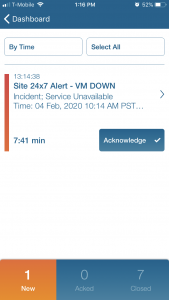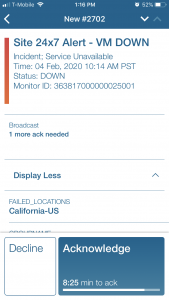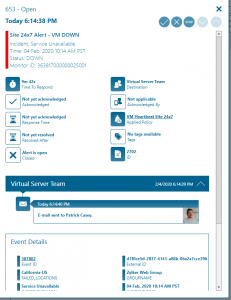Site 24×7

Mobile alerting with tracking & escalation for Site 24x7
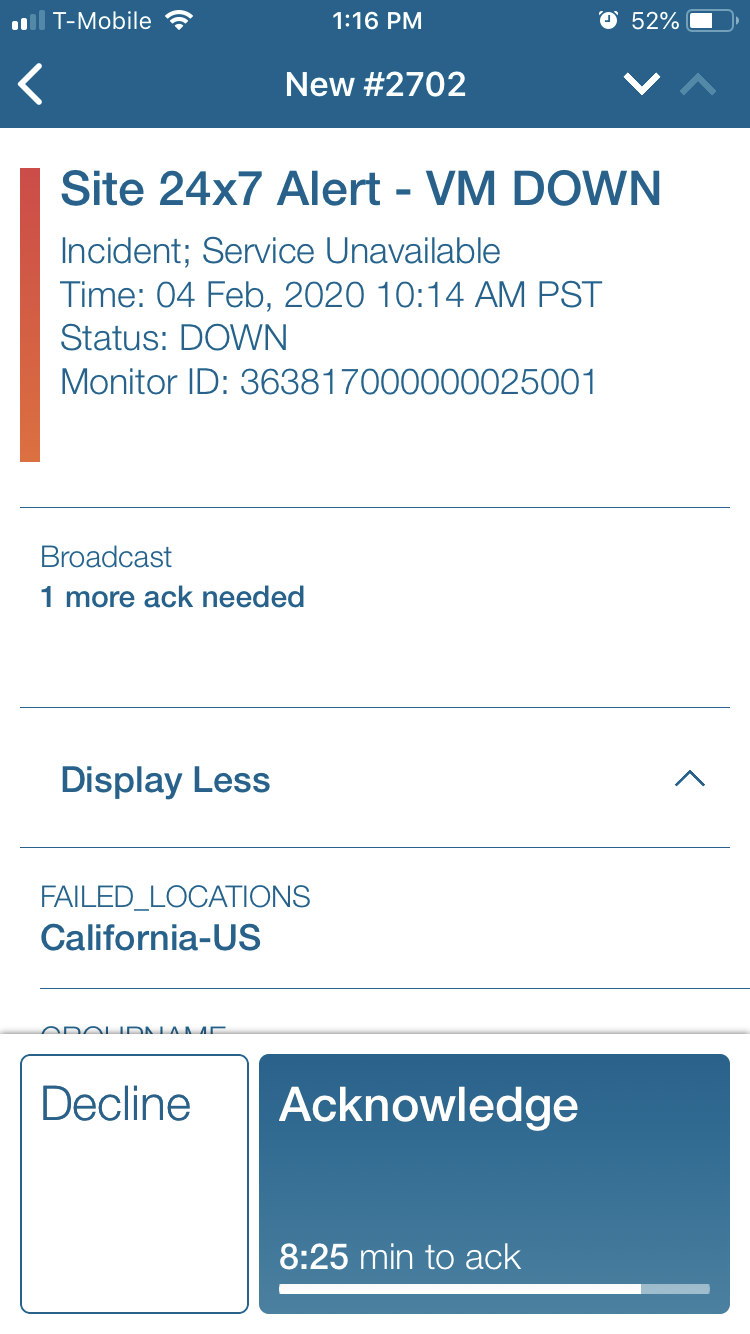
![]() Why Enterprise Alert
Why Enterprise Alert
Site 24×7 is a hybrid server and performance monitor with easy to configure dashboards and user setup. Enterprise Alert ensures that all on-duty members receive, can acknowledge and resolve critical alerts, all from their smartphones. With persistent notifications and escalation chains, there will never be a critical alert that goes unattended. Enterprise Alert also offers ad-hoc collaboration between team members for each and every alert, so subject matter experts can be looped in to help resolve issues.
![]() How it works
How it works
Site 24×7 will establish a connection with Enterprise Alert via webhook integration. Using Enterprise Alerts REST API will generate the key for this integration.
![]() Integration capabilities
Integration capabilities
- Forwards Site 24×7 incidents to EA for mobile alerting
- Uses REST API to establish a connection
- Staff can acknowledge and take ownership for critical incidents that occur
- Communicate within an alert to address a problem
- Alerts are escalated in case of no response
- On-call scheduling to alert the right people at the right time
![]() Scenarios
Scenarios
- Website monitoring
- Server uptime monitoring
- Performance monitoring
How to integrate
In our example, we are using Site 24×7 to monitor the uptime of critical servers. We are utilizing REST to establish a connection and send alerts when a Hyper-V VM can not be reached.
Sending Site 24×7 events to Enterprise Alert
For this integration, we will use the downloadable agent and install it to a Hyper-V VM.
- On the home screen select the Hyper-V button under Virtual Infrastructure Monitoring.
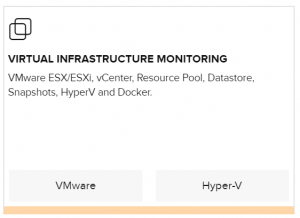
- Select the Windows logo.
- Download the agent and follow the instructions on the Site 24×7 website.
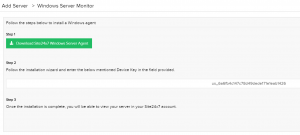
- Within a few minutes, you will see the server show up on the site under Server monitor > Servers.
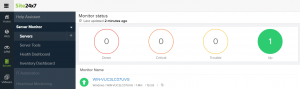
- By default, the following monitors are set up. Click the + sign to add more.
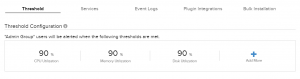
- We added a resource check as shown below.
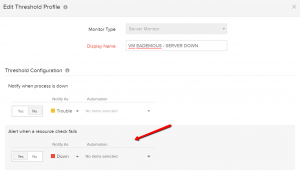
- Now we need to connect Enterprise Alert to Site 24×7 by creating a webhook integration. We will first configure the webhook URL in Enterprise Alert and then configure it within Site 24×7. In Enterprise Alert access the System Icon and select Event Sources.
- Click Create New at the bottom of the page.
- In Enterprise Alert click on the System-Event-Sources menu options.
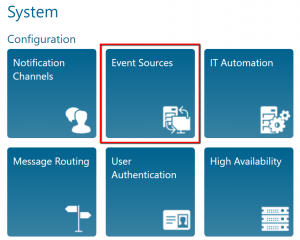
- In the Event Source page click on the New Source button at the bottom.
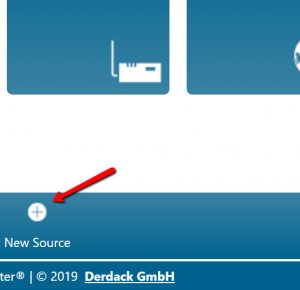
- Select REST API Client from the dropdown list, add a name for the new source and save the API Key somewhere for use in step. Click the Save button.
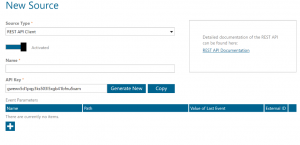
- In Enterprise Alert there is an endpoints section on the home page, copy the REST API URL and paste it in the Site 24×7 webhook configuration, append the API key from step 3 at the end of the line after the “apiKey=” portion.
- Populate the following page as listed below:
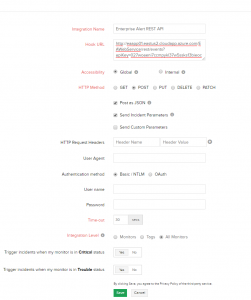
Alerting via Enterprise Alert
- Once it is saved you can trigger a test alert to verify the incoming event shows up within Enterprise Alert.
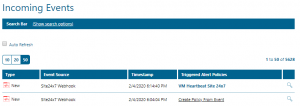
- With everything in place, you can now choose this integration method for your alert policies with Site 24×7.
- Creating an alert policy from the event is the best way to ensure that only the critical alerts are being notified on. In the following screenshots is an example of an alert policy.
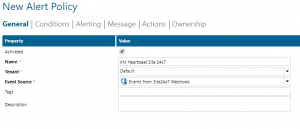
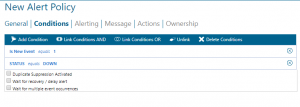
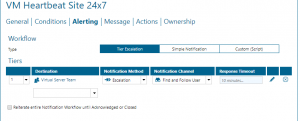
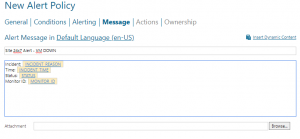
- Once events trigger these policy alerts can be viewed from the web portal as well as the mobile app. SMS and Voice calls are also configurable.
Notifications within the Enterprise Alert mobile app
Enterprise Alert comes complete with a mobile app allowing for all critical alert details to be seen from anywhere. Users can acknowledge and take ownership of alerts and with remote actions, even resolve them. Team members collaborate with their peers so that even if an on-call person is not the SME, that person is easily within reach via voice call, text or email.
A centralized alert center can be viewed from the web portal. All alerts, whether active, overdue or closed are visible to EA admins. Ownership and even delegation is as easy as drag-and-dropping the alert to the person/team.