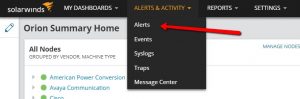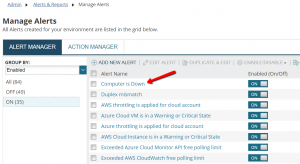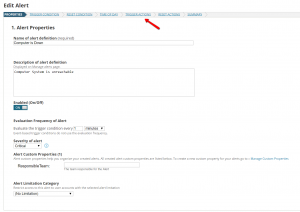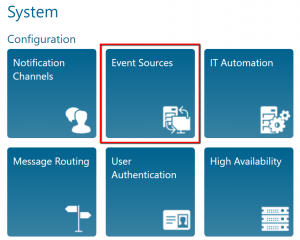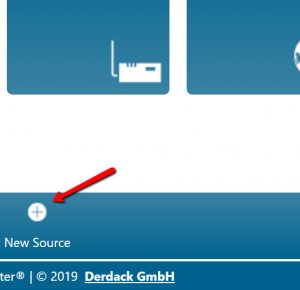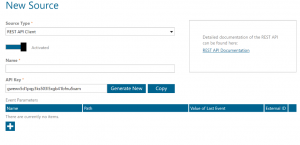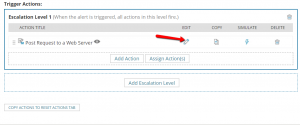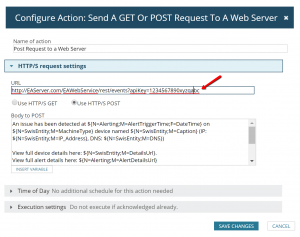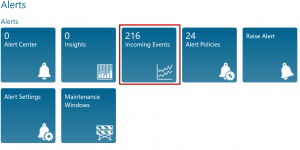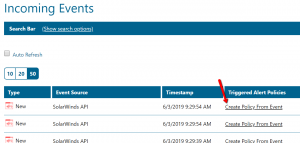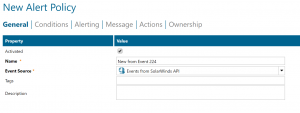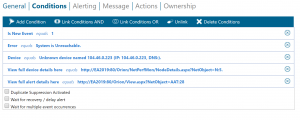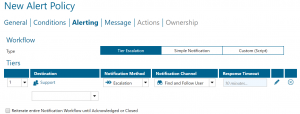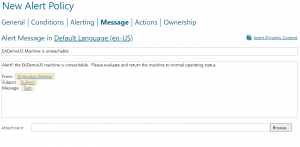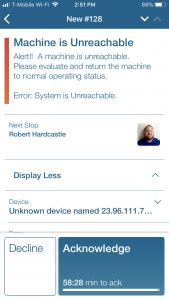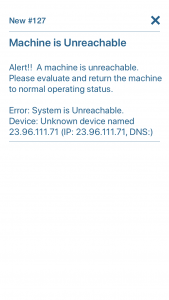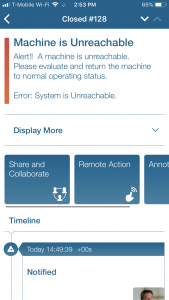SolarWinds

Mobile alerting with tracking & escalation for SolarWinds
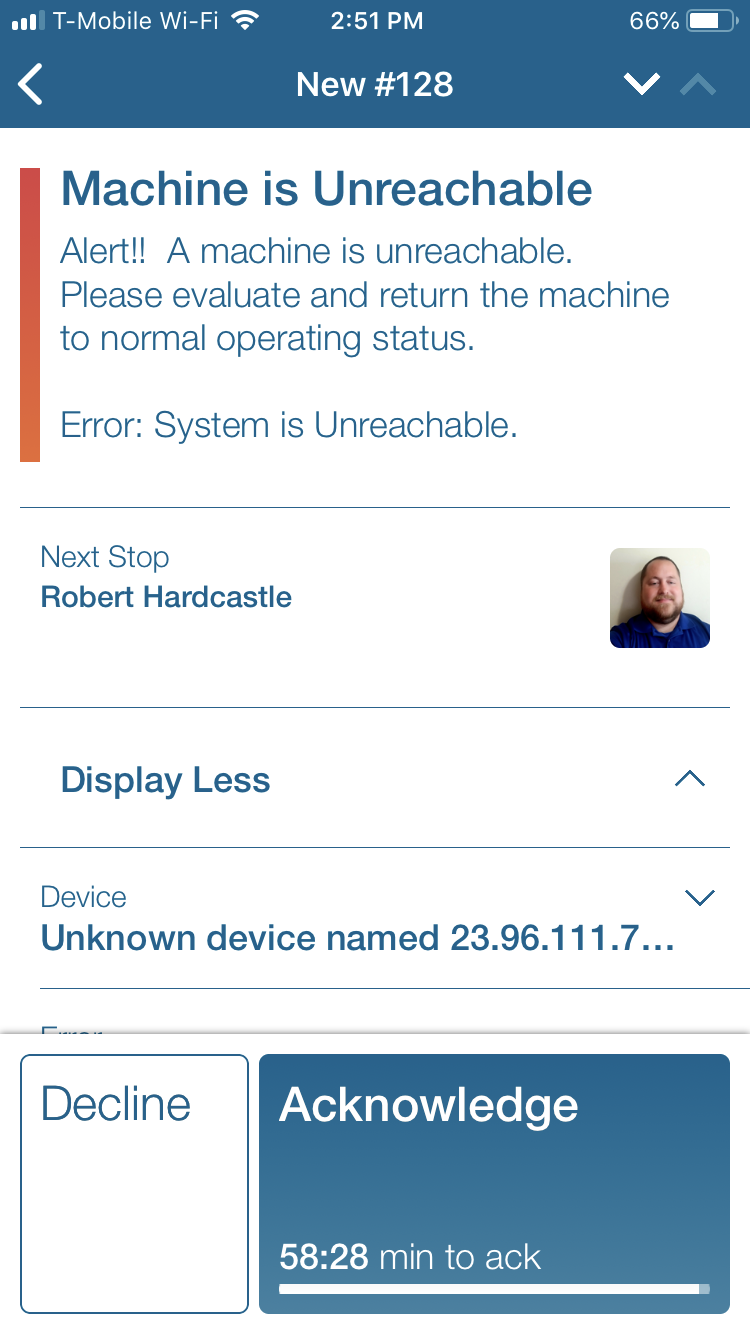
![]() Why Enterprise Alert
Why Enterprise Alert
SolarWinds can send out alerts, but all too often the emails that are sent from critical events are missed. Enterprise Alert ensures that alerts are received, acknowledged, and resolved while offering multiple notification channels for alerting a team including email, sms, app notifications, and phone calls. With escalation chains there will be multiple tiers of escalation for every alert to ensure no alert goes unhandled.
![]() How it Works
How it Works
Enterprise Alert notifies teams on the selected notification channel when customer alert conditions are met using the alerts sent from SolarWinds to Enterprise Alert. Enterprise Alert provides a central location for all alerts raised to be filtered through and directed to the right team at the right time. Network alerts can be immediately routed to the on call network administrators ensuring that the alert is recevied and acknowledged. Escalation procedures set subject matter experts at the front lines drastically reducing sytem outage times.
![]() Integration Capabilities
Integration Capabilities
- IT staff is alerted via mobile push notifications, text messages, voice calls, and/or emails
- Staff can acknowledge and take owernship for critical events that occur
- Alerts with no response are escalated along a set path
- Inbound webhook or email establishes connection from SolarWinds NPM to Enterprise Alert
- On-Call scheduling to alert the right people at the right time
![]() Scenarios
Scenarios
- Network Monitoring
- Database and Server Management
- Service Requests
How to Integrate
Sending SolarWinds Alerts to Enterprise Alert
From the SolarWinds main dashboard go to Alerts & Activity – Alerts.
Click on the Manage Alerts button.
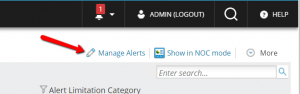
On the Manage Alerts screen click on the name of the alert that is going to go to Enterprise Alert.
On the Edit alerts screen click on the Trigger Actions tab.
On the Trigger actions screen there are multiple ways to send an alert to Enterprise Alert – Rest API, WebHookand email. We are going to focus on the Rest API here:
Rest API
1. In Enterprise Alert click on the System-Event-Sources menu options.
2. In the event source page click on the SolarWinds API or if one does not exist click on the New Source button at the bottom.
3. Select REST API Client from the dropdown list, add a name for the new source and save the API Key somewhere for use in step. Click the Save button.
4. In SolarWinds when creating an alert on the Trigger Action screen there is a Trigger actions box, inside of this box you will see the action for the web post alert, click on the Edit button.
5. In Enterprise Alert there is an Endpoints section on the home page, copy the REST API URL with the API key from step 2 at the end of the line after the “apiKey=” portion, on the edit trigger actions page in SolarWinds input the URL into the URL box and click on the Save Changes button.
Below is some of the useful Variables in SolarWinds that can be sent to EA using the Body Post.
SolarWinds Alert ID: ${N=Alerting;M=AlertID}
Date/Time: ${N=Generic;M=DateTime;F=DateTime}.
Error: ${N=Alerting;M=AlertDescription}.
Device: ${N=SwisEntity;M=MachineType} device named ${N=SwisEntity;M=Caption} (IP: ${N=SwisEntity;M=IP_Address}).
Device Status: ${N=SwisEntity;M=Status;F=Status}
View full device details here: ${N=SwisEntity;M=DetailsUrl}.
View full alert details here: ${N=Alerting;M=AlertDetailsUrl}
6. Continue through the Edit process to the Summary page and click on the Submit button.
Creating alerts in Enterprise Alert for SolarWinds events
To create alerts from the above SolarWinds events use the following six steps:
Rest API
1. Click on the Alert/Incoming Events button.
2. Find a Rest API alert from SolarWinds and click on the “Create Policy From Event” button.
3. Give the event a name, the Event Source will default to Events from SolarWinds API. Click Next.
4. The conditions will default with the variable sent from SolarWinds event. Remove any single event specific variables such as a Timestamp. Set the conditions to meet the needs of your requirements. These can be anything from as simple as the email address to as complex as using specific keywords in the error message and using multiple and/or statements to make the alerts more focused. Click Next.
5. Choose the users/teams you wish to be alerted and the notification channels you wish to use for the selected teams. Click Next.
6. Enter a Subject and Body of the alert to send to your users. Enterprise Alert allows the use of dynamic content, this forwards the SolarWinds information such as Subject, Text(body), and Originator Address to be included in the message from Enterprise Alert. Click Save.
Notifications within the Enterprise Alert mobile app
The Enterprise Alert mobile app shows alerts for your users. Below we have examples of an open alert, alert details, and a closed alert from the Enterprise Alert mobile app.