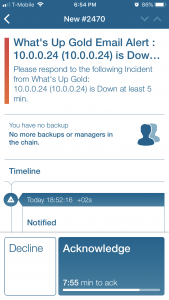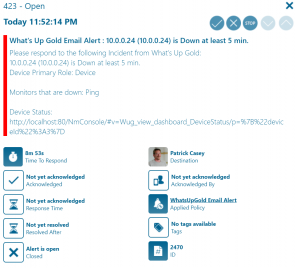WhatsUpGold
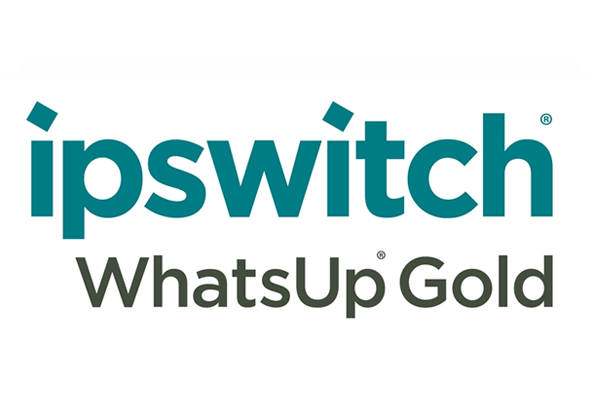
Mobile alerting with tracking & escalation for WhatsUp Gold
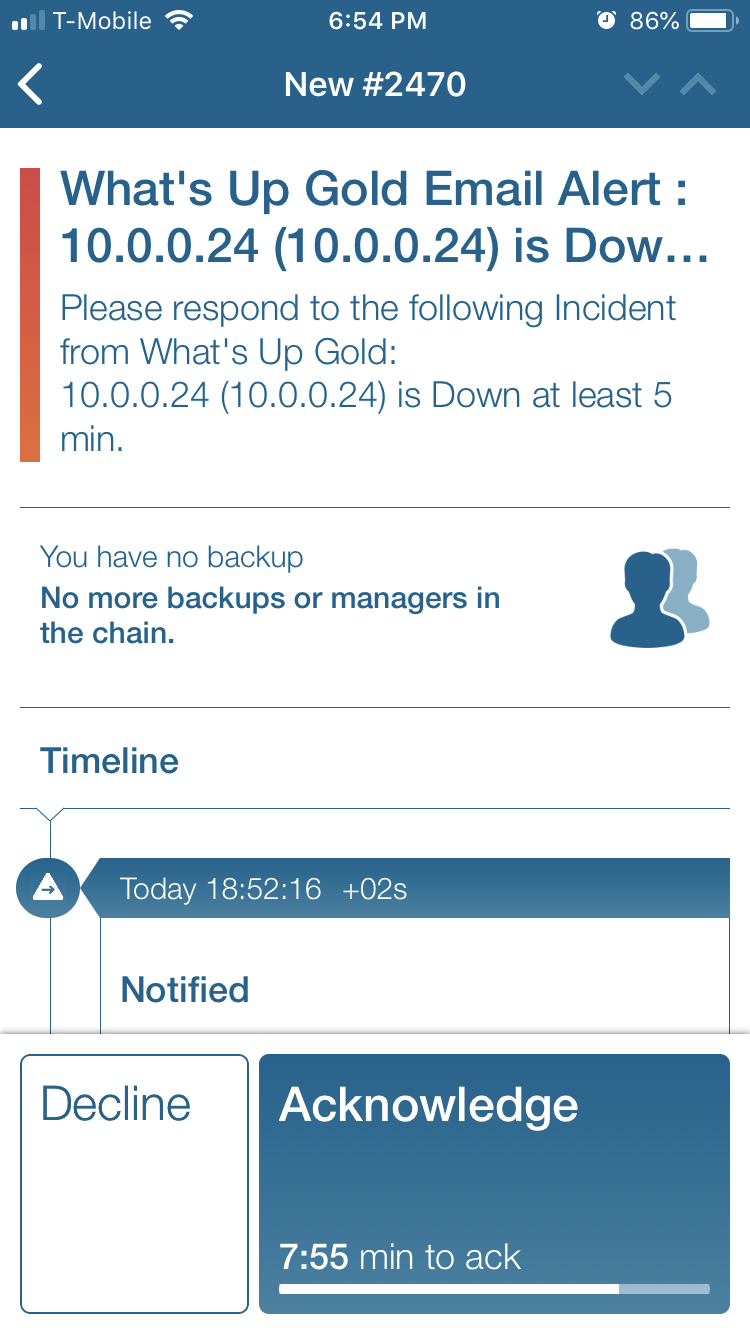
![]() Why Enterprise Alert
Why Enterprise Alert
WhatsUpGold provides complete visibility into the status and performance of applications, network devices and servers in the cloud or on-premises. Detailed dashboards report warnings and alarms across your entire network. Enterprise Alert is a great compliment to this monitoring tool by adding an automated communication layer that notifies users, teams, and stakeholders of critical incidents. Persistent notifications and tier escalation within Enterprise Alert ensures that critical alarms are not missed. Issues are taken beyond the dashboard and inbox and delivered vis Push, SMS, and Voice.
![]() How it Works
How it Works
The Enterprise Alert team receives alarm data via email and then alerts on-call duty members of the issues in real-time using push, SMS, and voice
![]() Integration Capabilities
Integration Capabilities
- Forwards alarms via SMTP to Enterprise Alert for mobile alerting
- Staff can acknowledge and take ownership of critical incidents that occur
- Communicate within an alert to address a problem
- Alerts are escalated in case of no response
- On-call scheduling to alert the right people at the right time
![]() Scenarios
Scenarios
- Application Performance Monitoring
- Server Resource Monitoring
How to Integrate
Integration Steps
- First, let’s set an action policy for an Active Monitor. From Settings > Actions & Alerts > Actions and Policies
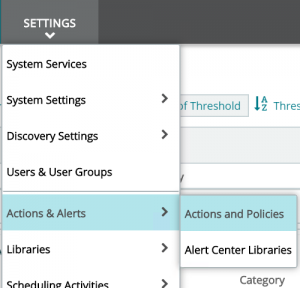
- Under Action Library, click on the + to expand the list of choices and select Email Action
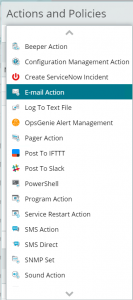
- On the configuration tab input the Name and all necessary information to connect to your SMTP server and your Enterprise Alert email address.
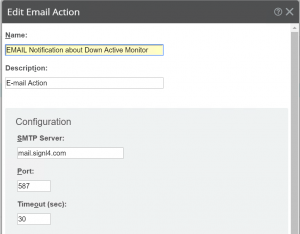
- On the configuration tab, you can specify which data will be emailed. We left the Alert Center Settings defaults for this example.
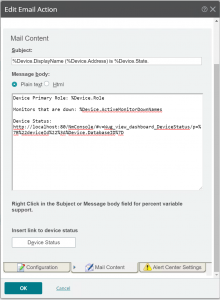
- The email action that we just set needs to be applied to a policy. Under Action Policies click on the + to create a new one.
- Add the action we just created to the policy
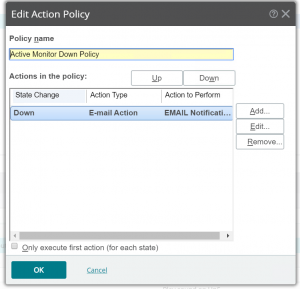
- Now we need to assign the policy to a device. From My Network, choose a device you want to monitor and right-click and select Device Properties
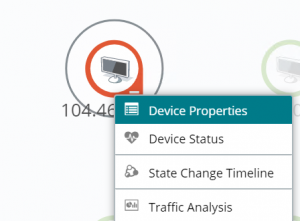
- Select Actions and assign the Action we created earlier
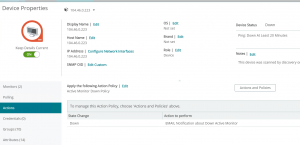
The next time that this device goes down we will then receive an emailed notification. Enterprise Alert will receive this and alert on-call duty members, persistently notifying them that the alert has been raised and if no action is taken, the alert will then be escalated to a manager.
Alerting via Enterprise Alert
- The next time this device goes down an email will be sent to Enterprise Alert. These notifications are located in the Alert Center under Incoming Messages.
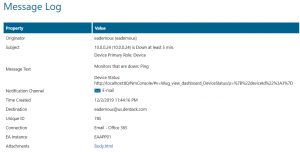
- In order for Enterprise Alert to target the right people immediately, you must set up an Alert Policy to trigger.
- Create a new Alert Policy and set the Event Source as Email from the incoming messages dropdown.
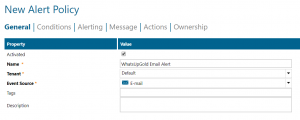
- On the conditions tab is where you set the parameters that must exist in order for the policy to trigger. Set these according to the event data received from WhatsUpGold.
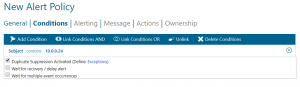
- Under the Alerting tab, select the User, Team and/or on-call schedule of the group that needs to be notified when the alert is raised.
- The Message tab dictates what users will receive via Push, SMS, Email, and Voice.
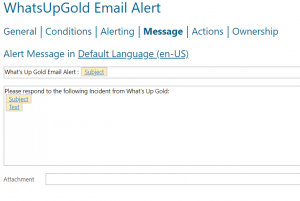
Save the policy and then the next time the device goes down an alert will be raised. Below are examples of the Alert policy details in the Web Portal and Mobile App.
Notifications within the Enterprise Alert mobile app
Enterprise Alert comes complete with a mobile app allowing for all critical alert details to be seen from anywhere. Users can acknowledge and take ownership of alerts and with remote actions, even resolve them. Team members collaborate with their peers so that even if an on-call person is not the SME, that person is easily within reach via voice call, text or email.
A centralized Alert Center can be viewed from the web portal. All alerts, whether active, overdue or closed are visible to EA admins. Ownership and even delegation is as easy as drag-and-dropping the alert to the person/team.