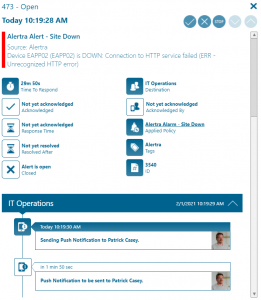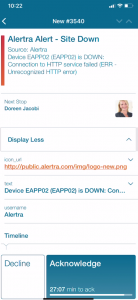Alertra
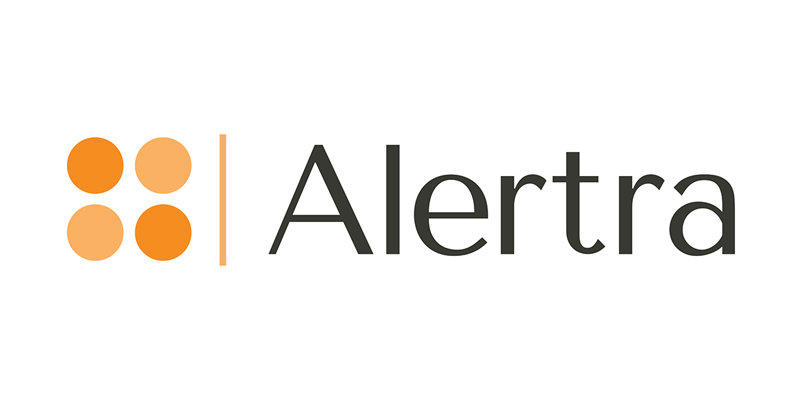
Mobile alerting with tracking & escalation for Alertra
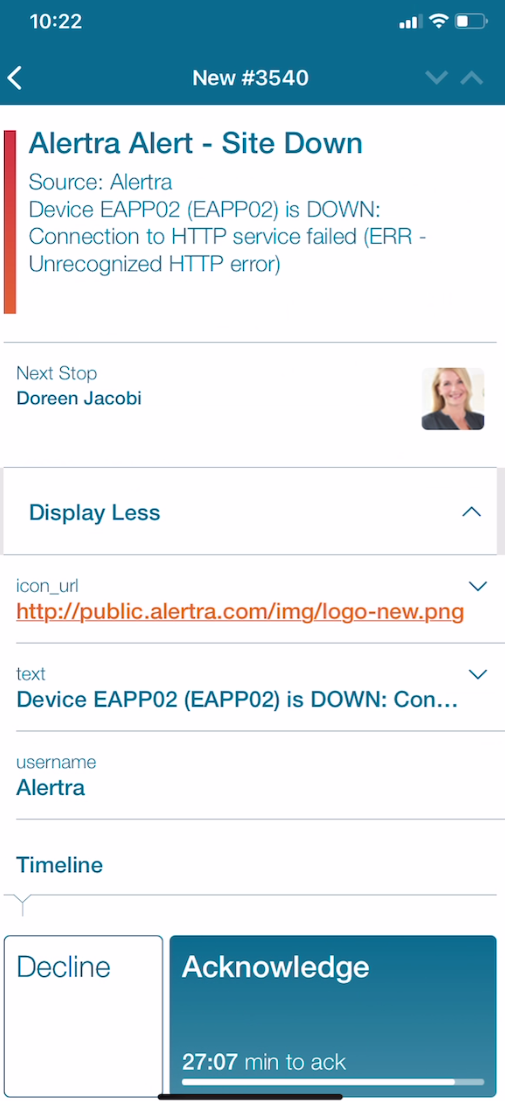
![]() Why Enterprise Alert
Why Enterprise Alert
Alertra’s easy to use website monitoring service, including phone and SMS alerts, keeps you in the know when it comes to website outages or slowdowns. They check your websites, website uptime, servers and routers from all around the world to verify they’re working as they should. Enterprise Alert adds an additional layer into this workflow providing targeted alerts to on-call team members, augmented alerts for easy visibility and persistent notifications. With persistent notifications and escalation chains there will never be a critical alert that goes unattended. Enterprise Alert also offers ad-hoc collaboration between team members for each and every alert, so Subject Matter Experts can be looped in to help resolve issues.
![]() How it works
How it works
Enterprise Alert REST API establishes a connection with Alertra to enable mobile notification and alerting capabilities for operational and network teams.
![]() Integration capabilities
Integration capabilities
- Forwards Alertra alerts to Enterprise Alert for mobile alerting
- Uses JSON payload via Webhook
- Staff can acknowledge and take ownership for critical incidents that occur
- Communicate within an alert to address a problem
- Alerts are escalated in case of no response
- On-call scheduling to alert the right people at the right time
![]() Scenarios
Scenarios
- Website Monitoring
- Web Application Monitoring
- Web Performance Monitoring
How to integrate
How to Integrate
In our example we are using Alertra to monitor the up-time of critical servers. We are forwarding website down alerts via webhook to Enterprise Alert.
Integration Steps
- First we need to setup Enterprise Alert to receive the json payload sent from Uptrends. Login to Enterprise Alert and create a new REST API connection. For more details on creating a REST API connection please see our online integration.
- Let’s customize a webhook integration within Alertra to make sure that we are sending an alerts that are raised to Enterprise Alert. From the Main Menu, select Alerts and then choose Integrations. From the system icon select integrations.
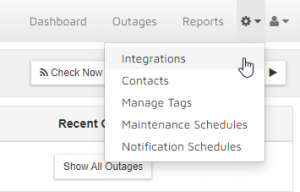
- Click Create New Integration on the next page and populate the OnDown section. For our example we selected the Slack integration option and changed the Name and URL to match the Enterprise Alert REST API we setup in step 1.
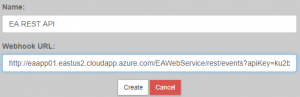
- Ensuring that the device is selected along with the newly created webhook integration will then alert Enterprise Alert on-call duty members when a device is unreachable.
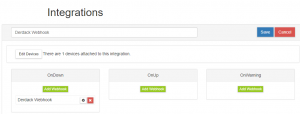
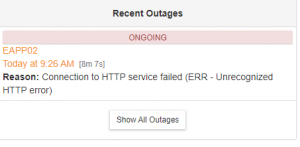
- Outages will first display as an incoming event.
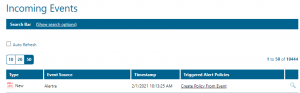
- Creating an alert policy will create the automatic workflow to notify the responsible Enterprise Alert team. Here is an example of a policy.
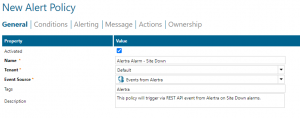
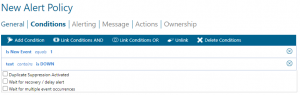
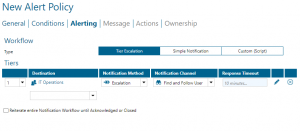

- That’s it! Alerts will be visible via the web portal as well as the mobile app.