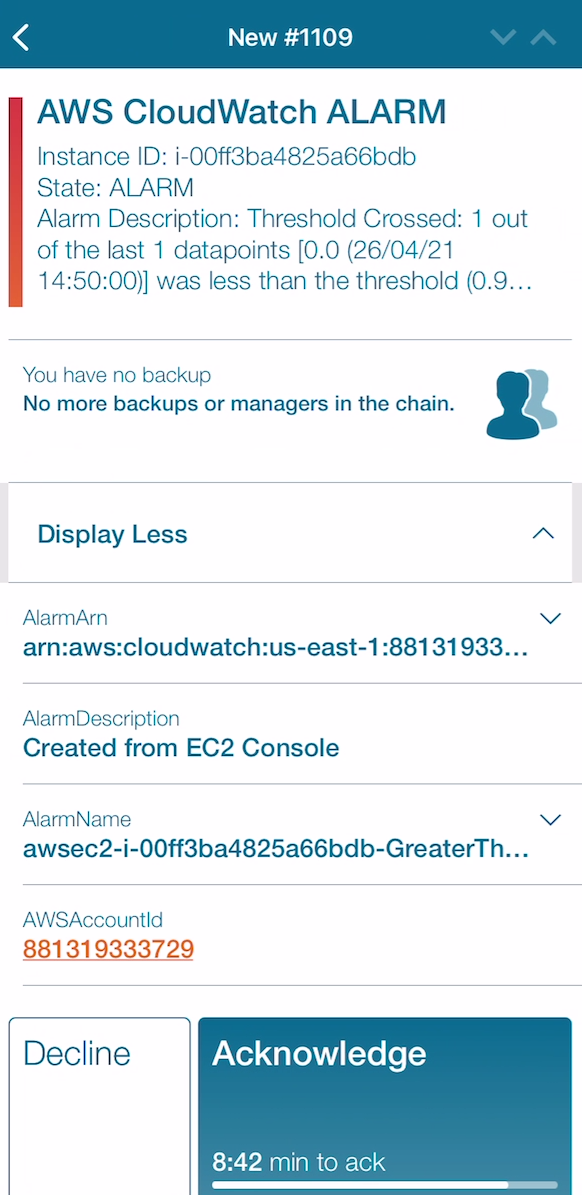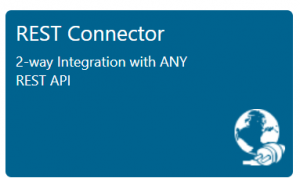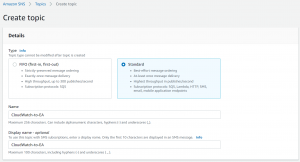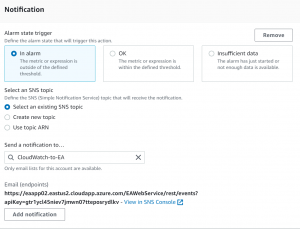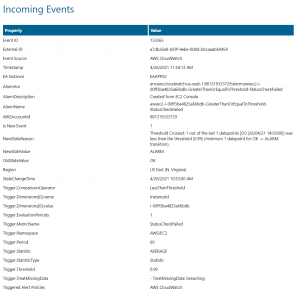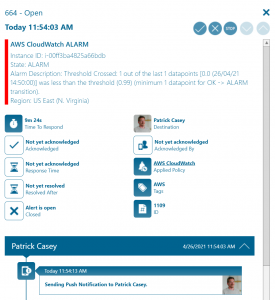AWS CloudWatch
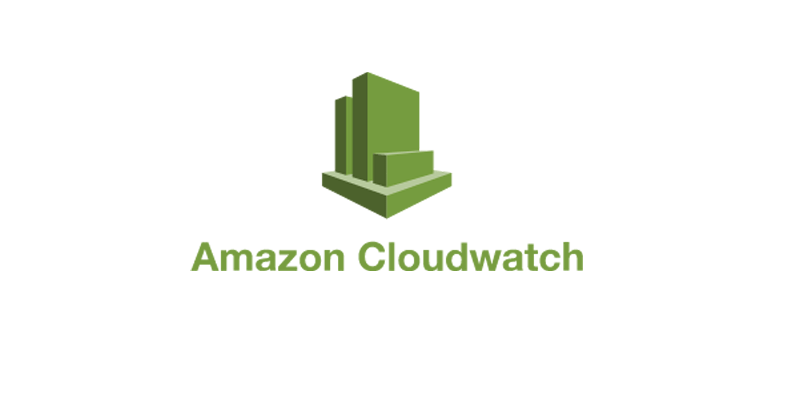
Mobile alerting with tracking & escalation for AWS CloudWatch
![]() Why Enterprise Alert
Why Enterprise Alert
Work does not always stop when the sun goes down. Hand off AWS monitoring to the next shift with ease. Enterprise Alert is here to provide flexible alert and communication infrastructure to your operations team around the clock.
![]() How it works
How it works
The combination of Enterprise Alert’s REST API and Amazon’s Simple Notification Service (SNS) enables AWS CloudWatch alarms to be sent out to your team’s mobile devices after-business hours.
![]() Integration capabilities
Integration capabilities
- Deploy alerts regarding current website status to mobile devices
- Staff can acknowledge and take ownership for critical events that occur
- Communicate within an alert to address a particular problem
- Alerts are escalated in case of no response
- Many channel types available: Availability, Smart Detection, Metrics
- Flexible REST API handles SNS webhook calls directly
- On-call scheduling to alert the right people at the right time
![]() Scenarios
Scenarios
- Application Management
- Operational Data Alerts
- Real-time System Insights
HOW TO INTEGRATE
In our example we will use Amazon’s CloudWatch to generate an alarm when a critical server is unreachable. The alarm will use SNS to communicate the alarm data to Enterprise Alert.
Integration Steps
1. First we need to setup Enterprise Alert to receive the json payload sent from CloudWatch. Login to Enterprise Alert and create a new REST API connection. For more details on creating a REST API connection please see our online integration.
2. In AWS on the Services search bar, search and select Simple Notification Service (SNS). On the SNS dashboard, select Topics and click Create Topic. This will be used to route alerts to Enterprise Alert from AWS.
3. Enter a Topic name and Display name, then click Create topic.
4. Now that your topic has been created, Select Subscriptions in the left hand menu and click Create Subscription.
5. Make sure HTTPS is the selected Protocol. Paste your Integration URL from step 1 into the Endpoint field, ensure that the Enable raw message delivery checkbox is unchecked and click Create Subscription.
6. Your subscription should be automatically confirmed. Click the refresh icon to make sure the Subscription ID is not PendingConfirmation. If it is, check the incoming event message within Enterprise Alert for the URL to confirm.
7. Next, navigate to Services and search and select EC2. In your EC2 dashboard, select Instances, click your instance’s checkbox, click Actions, select CloudWatch Monitoring, and click Add/Edit Alarms.
8. Click Create Alarm.
9. Select your notification from the dropdown menu, configure the settings that you would like to use for the alarm, and click Create Alarm.
10. At this point, you will receive incoming events into Enterprise Alert. Creating a Policy from these events will then generate notifications to alert your on-call staff of the incident at hand.
8. That’s it. Now alerts will not go unhandled due to the persistent notifications, escalations within a team and even to team managers. Here are alerts raised in the Web Portal.