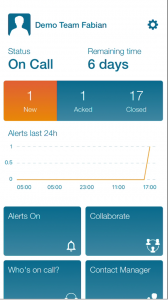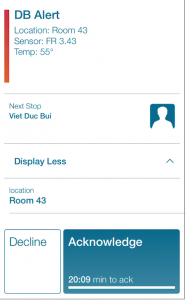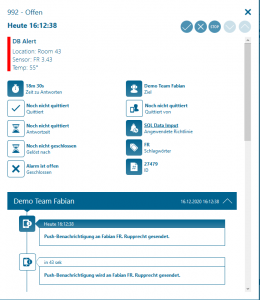Microsoft SQL Agent Jobs
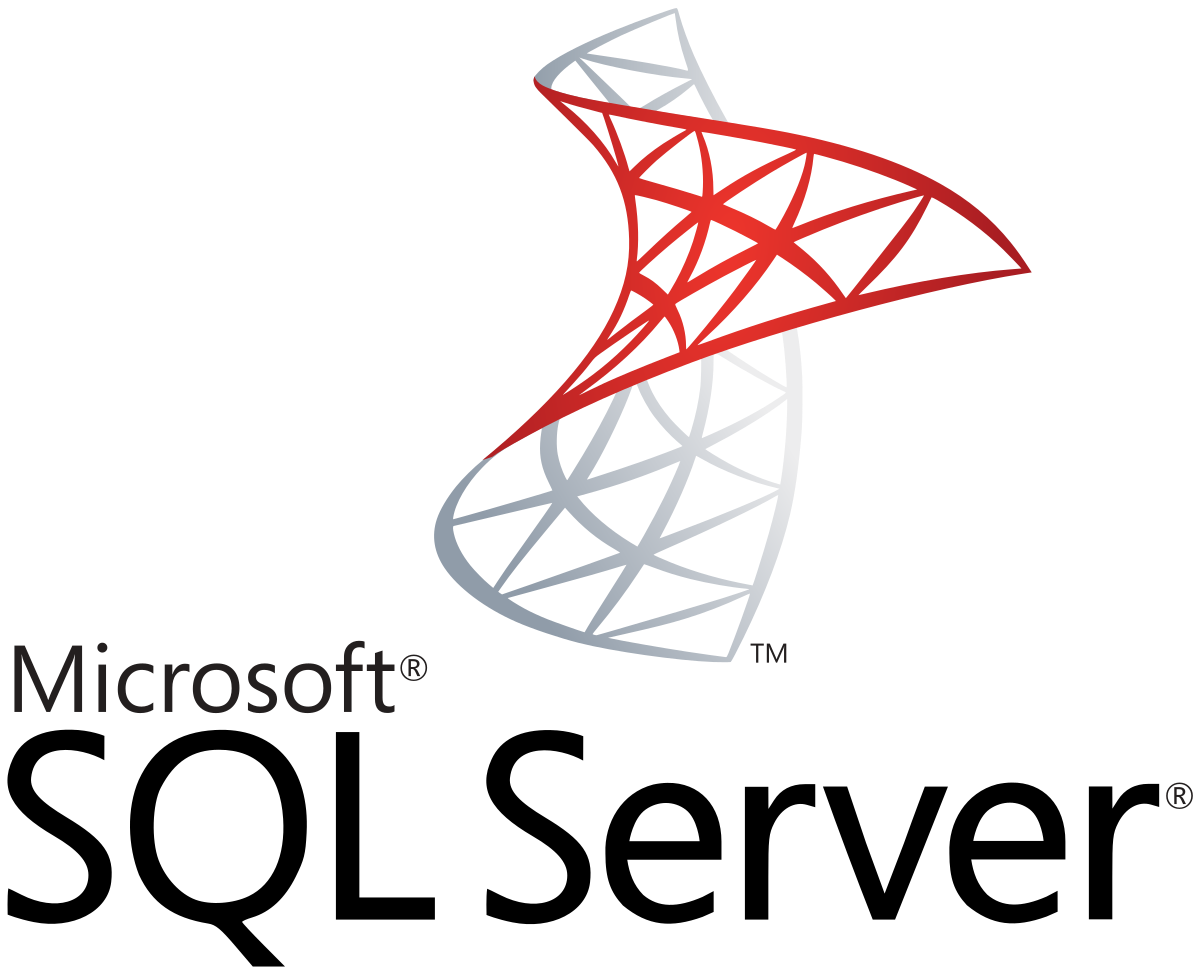
Mobile alerting with tracking & escalation for Microsoft SQL Agent Jobs
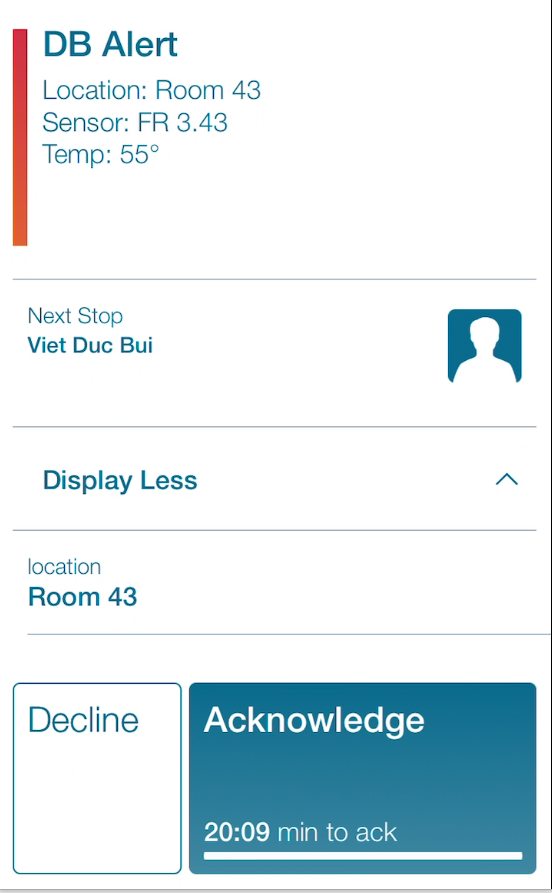
![]() Why Enterprise Alert
Why Enterprise Alert
With the ever-increasing need to digitalize processes in production and administration, data is being collected and stored in various systems and formats. The main storage systems for the collected data are usually Microsoft SQL databases. Enterprise Alert tabs into the collected data to provide automatic, reliable, and easy to read notifications to concerned parties on the shop floor and administration through email, push, SMS, and voice calls – even targeting your on-call personnel.
![]() How it Works
How it Works
Create a SQL Server Agent Job running a PowerShell script to query and forward Data via a REST Request to a dedicated Enterprise Alert REST API link will provide a connection between the systems.
![]() Integration Capabilities
Integration Capabilities
- Forwards SQL information to Enterprise Alert for mobile alerting
- Uses REST API to connect to your Enterprise Alert instance
- Staff can acknowledge and take ownership of critical events that occur
- Communicate within an alert to address a problem
- Alerts are escalated in case of no response
- On-call scheduling to alert the right people at the right time
![]() Scenarios
Scenarios
- Server Monitoring
- Resource Monitoring
- Network Analytics
- Application Monitoring
How to Integrate
We will use a PowerShell script run by the SQL Server Agent to periodically extract information from the external database and then send a REST request to Enterprise Alert. Once received, the magic of EA takes over, filtering through the data to identify if the conditions are within range and then quickly notifying the Maintenance team of the issue.
- Create a new Rest Endpoint in Enterprise Alert as described in our Integration article (https://www.derdack.com/portfolio_item/webhook-rest-api-mobile-app-text-push-voice-scheduling/)
- Open the SQL Studio and connect to your Database go to the SQL Server Agent and start if not already started.
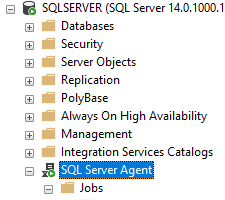
- Create a new Job by right-clicking on Jobs under SQL Server Agent
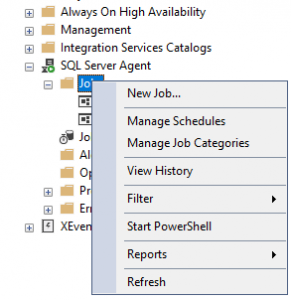
- Name the new Job appropriately like “SQL Connector” and provide a description
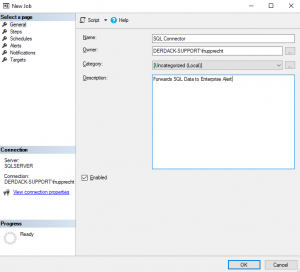
- Create a new step within the Job, give it a name, select PowerShell as the Type and paste in the PowerShell Script.
- Copy the below PowerShell Script
$sql = "select sensor, location, temp from Datatable_furnace"; $dbConn = New-Object Data.SqlClient.SqlConnection; $dbConn.ConnectionString = "Data Source=mydbserver;User ID=someuserid;Password=mypassword;Initial Catalog=mydatabase"; $dbConn.Open(); $QueryCmd = $dbConn(); $QueryCmd.CommandText = $sql; $SqlAdapter = New-Object System.Data.SqlClient.SqlDataAdapter; $QueryCmd.Connection = $dbConn; $SqlAdapter.SelectCommand = $QueryCmd; $DataSet = New-Object System.Data.DataSet; $SqlAdapter.Fill($DataSet) $dbConn.Close(); $dbConn.Dispose(); $MyResults = $DataSet.Tables[0]; $MyResults | foreach-object { $param.sensor = $_.sensor; $param.location = $_.location; $param.temp = $_.temp; $request = Invoke-RestMethod "" -Method POST -ContentType "application/json" -Body "{'Sensor':'$Param.sensor','Location':'$Param.location','Temp':'$Param.temp'}" if ($request.response_type -eq 'error') { $request.error.extended_error_text; } } - Insert the script code.
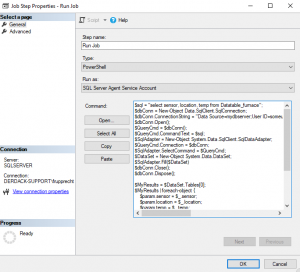
- Make sure to replace the place holders in the Connection String and in the URL with actual values.
- Optional: Adapt the SQL query to match your needs
- Copy the below PowerShell Script
- Go to Schedules and create a new schedule the setup below will trigger daily at 5 pm
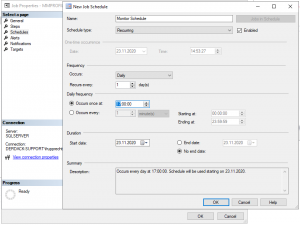
- In Enterprise Alert create new policies applying to the data being forwarded.
Notifications within the Enterprise Alert mobile app
Enterprise Alert comes complete with a mobile app allowing for all critical alert details to be seen from anywhere. Users can acknowledge and take ownership of alerts and with remote actions, even resolve them. Team members collaborate with their peers so that even if an on-call person is not the SME, that person is easily within reach via voice call, text or email.
A centralized Alert Center can be viewed from the web portal. All alerts, whether active, overdue or closed are visible to EA admins. Ownership and even delegation is as easy as drag-and-dropping the alert to the person/team.