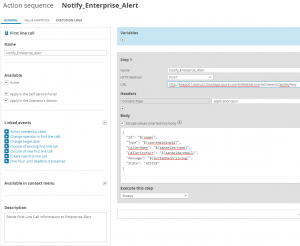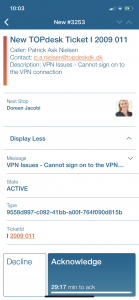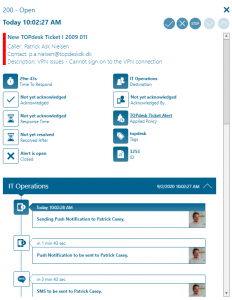TOPdesk
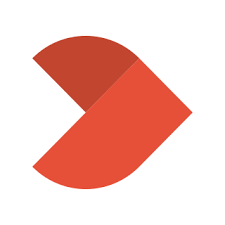
Mobile alerting with tracking & escalation for TOPdesk
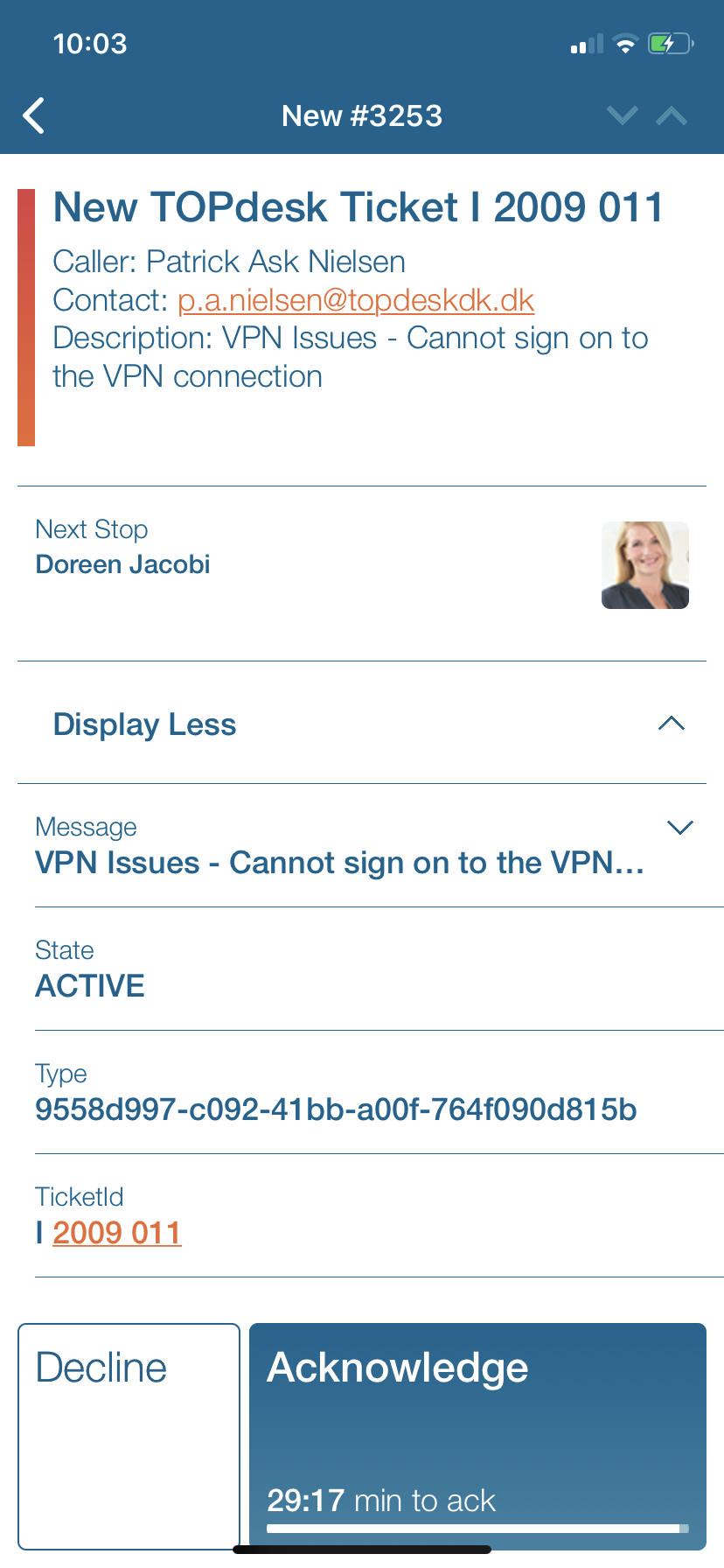
![]() Why Enterprise Alert
Why Enterprise Alert
TOPdesk is an IT Helpdesk solution providing both a user and admin web portals. TOPdesk tickets can be forwarded via email, SMS, and to external systems via webhooks. This is where Enterprise Alert comes in. Helpdesk tickets will be identified sooner and resolved quicker, reducing downtime and saving money! Persistent notifications and tier escalation within Enterprise Alert ensures that critical alarms are not missed. Issues are taken beyond the dashboard and inbox and delivered vis Push, SMS, and Voice.
![]() How it Works
How it Works
Enterprise Alert receives TOPdesk ticket information via REST API and then alerts on-call duty members of the issues in real-time using push, SMS, and voice.
![]() Integration Capabilities
Integration Capabilities
- Forwards TOPdesk tickets via webhook to Enterprise Alert for mobile alerting
- Staff can acknowledge and take ownership for critical incidents that occur
- Communicate within an alert to address a problem
- Alerts are escalated in case of no response
- On-call scheduling to alert the right people at the right time
![]() Scenarios
Scenarios
- IT Helpdesk
- Incident tickets
How to Integrate
In our example, we are forwarding TOPdesk ticketing information to our Enterprise Alert event source. Details about the First Line Call will be sent immediately to the on-call team as soon as a user submits a request.
Integration Steps
- First, you will need to create a new Event Source within Enterprise Alert. The new source will be a REST API. For more details on creating this source please see our online guide here.
- Next, let’s use the URL created from Step 1 and configure TOPdesk to send ticket information to this webhook. From the left navigation select Action Explorer and choose First Line Call under Call Management
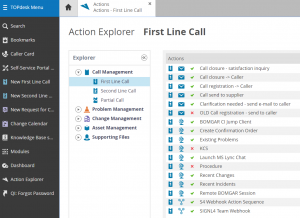
- Next, click on Create and select Action Sequence
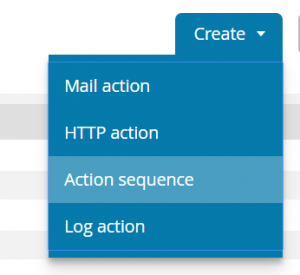
- Ensure that First Line Call is selected from the list and click Create New Action Sequence
- Populate the following fields
- Click Save
- The next time a new ticket is raised it will show up as an Incoming Event. From here we need to create a policy to trigger and alert team members.

- Click on Create New Policy from Event
- The following screenshots show how to set up the policy to trigger on any new event (ticket) submitted.
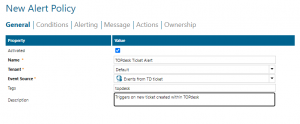
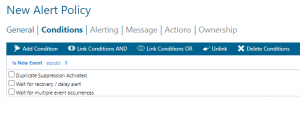
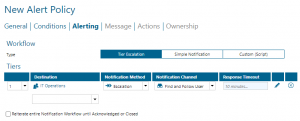
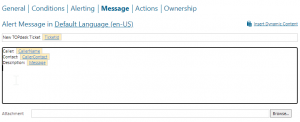
- New tickets will trigger this policy and alert the IT Operations team.
Notifications within the Enterprise Alert mobile app
Enterprise Alert comes complete with a mobile app allowing for all critical alert details to be seen from anywhere. Users can acknowledge and take ownership of alerts and with remote actions, even resolve them. Team members collaborate with their peers so that even if an on-call person is not the SME, that person is easily within reach via voice call, text, or email.
A centralized Alert Center can be viewed from the web portal. All alerts, whether active, overdue, or closed are visible to EA admins. Ownership and even delegation is as easy as drag-and-dropping the alert to the person/team.