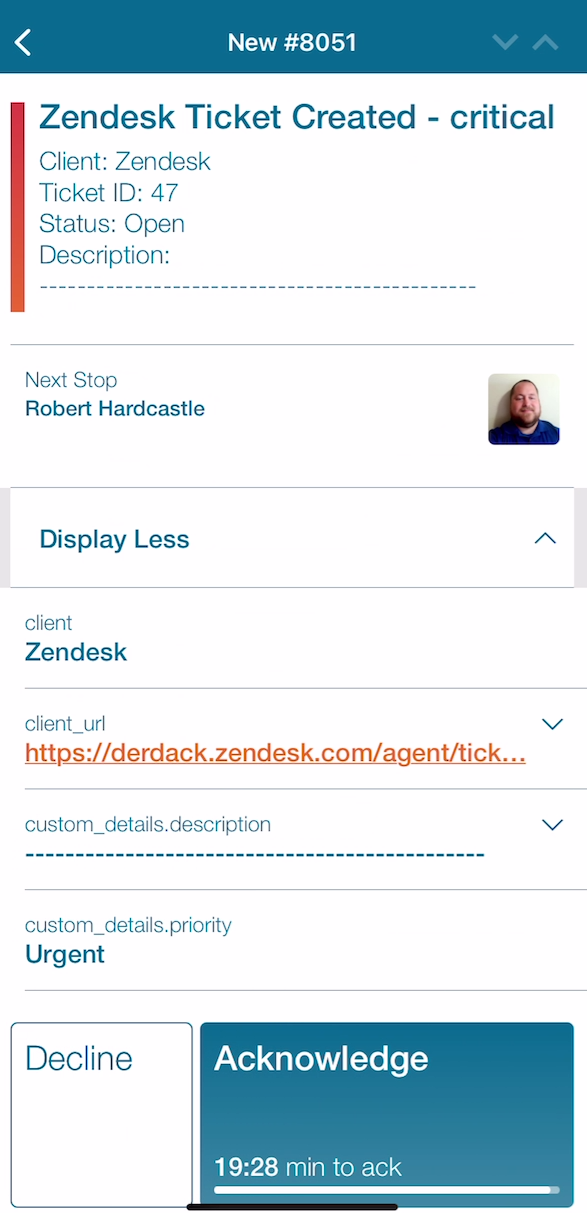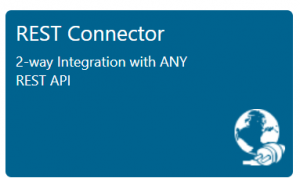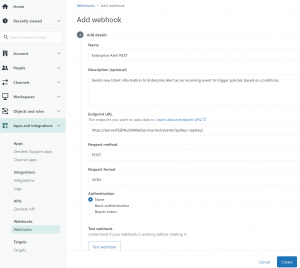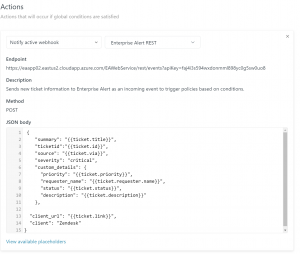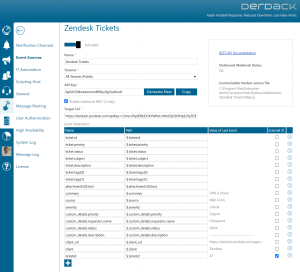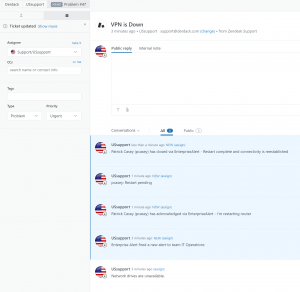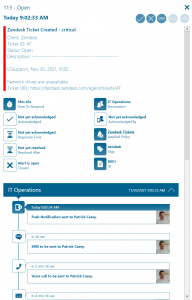Zendesk

Mobile alerting with tracking & escalation for Zendesk
![]() Why Enterprise Alert
Why Enterprise Alert
When critical issues arise, Enterprise Alert is the fastest way to alert your staff, engineers, IT admins on call and “in the field”. Enterprise Alert provides reliable notifications via mobile app push, text and voice calls with tracking, escalations, and duty scheduling.
Zendesk is a ticketing system that provides detailed information on critical incidents. Enterprise Alert easily enables Zendesk to notify mobile teams in the field or on call in real-time as tickets are opened. This speeds up their response significantly and frees resources in the operations.
Pairing Zendesk Ticketing with Enterprise Alert can enhance your daily operations with an extension to your team wherever it is. The integration does not only allow you to know when a critical issue has occurred but also when it was resolved no matter where you are.
![]() How it works
How it works
Zendesk compatibility allows you to distribute operational alerts to a mobile Enterprise Alert team by using REST API. Persistent notifications and acknowledgement requirements ensure that issues will be handled before it is too late.
![]() Integration capabilities
Integration capabilities
- IT staff is alerted via mobile push, SMS text and voice call
- Staff can acknowledge and take ownership for critical events that occur
- Alerts are escalated in case of no response
- Communicate within an alert to address a particular problem
- REST API establishes connection from Zendesk Service Console to Enterprise Alert
- On-call scheduling to alert the right people at the right time
![]() Scenarios
Scenarios
- Case Management
- Issue Escalation
- User Change Information
- And much more!
HOW TO INTEGRATE
The integration of Zendesk and Enterprise Alert is done using the REST API as an endpoint to send custom notifications when new tickets are created.
Integration Steps
First, you need to create a REST endpoint in Enterprise Alert. For more information on this please see the REST API Integration.
From the Zendesk Admin portal select App and Integrations and then Webhooks. Populate the fields with a name, the REST API link created in the previous step, and select Test Webhook to ensure that data is being received as an incoming event in Enterprise Alert.
In Step 2 you can add this new webhook to a support trigger using the link provided.
Choosing the option to Notify All Agents of Received Request will allow you to add the new webhook trigger. This will keep the existing workflow but also give you the flexibility to notify on-call staff via Enterprise Alert to their mobile device through the EA app. Click Add Action and select Notify Active Webhook.
In the Triggers section you can configure JSON payload that will be sent to Enterprise Alert. It is recommended that you include all the parameters available in order to build alert policies tailored to your needs on all available data.
In order to provide 2way communication between Enterprise Alert and Zendesk you will need to do a few extra steps. In the Event Source that was created before, check the box for Enable Outbound REST (2way). The URL that needs to be entered here is in the following format:
https://{yourdomain}.zendesk.com?apiKey={authorizationheader}
The apikey = should be a base 64 encoded authentication header of the username/password.
Ensure that the ticketid parameter is set to be the External ID by placing a check mark.
Click Save.
Furthermore, you will need to grab the main.js file located on the Derdack Github.
https://github.com/Derdack/derdack-2wayREST-samples/tree/main/zendesk
This node file will replace the file in the existing folder. The location of the file is: ..Enterprise AlertConnectorHostOutboundWebhooks{name of event source}
Creating a Ticket in Zendesk will now send the details over to Enterprise Alert. Once it is received, Enterprise Alert will report back to Zendesk the destination of the alert. Acknowledging, annotating and closing the alert will also write back to the ticket. The status of the ticket will change from NEW to PENDING as the alert is acknowledged. When the alert is closed, the status of the ticket will change to SOLVED.