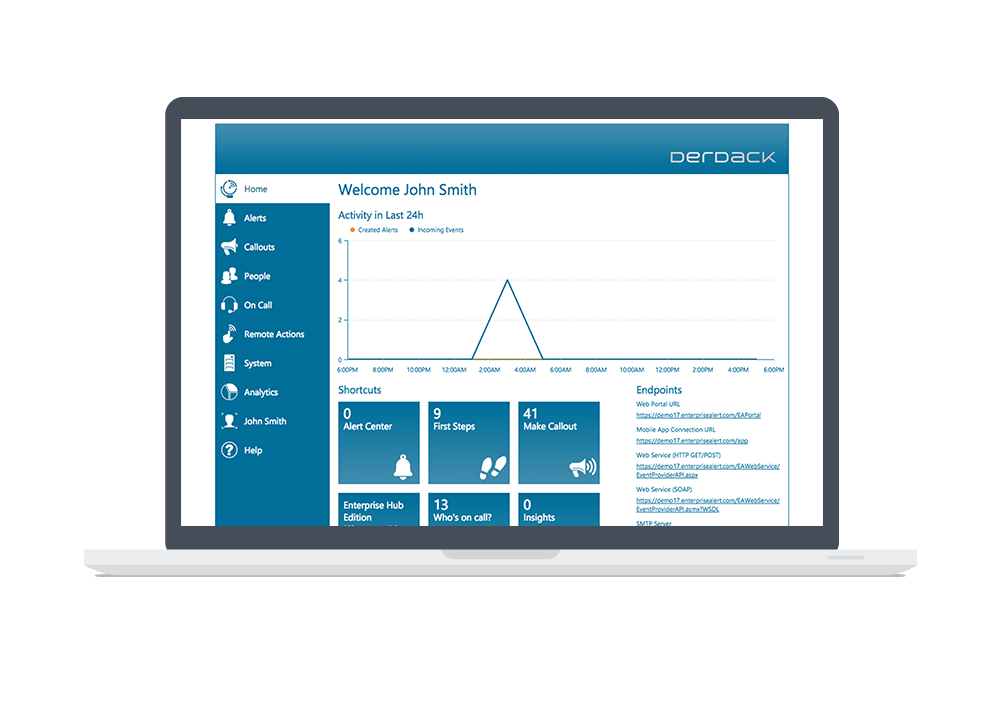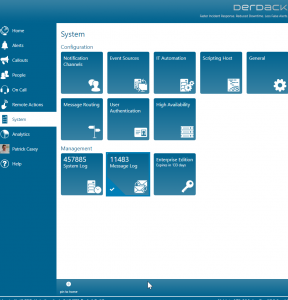There is nothing more frustrating for IT Professionals than having to go to multiple places and sometimes into multiple systems to track down an issue. Yes, it is the job, but with Enterprise Alert, we provide a single pane of glass that contains all events, policies, and alert notifications in one place. The next question we asked is, “Is all of the relevant data easily accessible, and can it be viewed from one central screen”?
A long-standing customer asked me recently how they could put the incoming messages received into Enterprise Alert alongside the Alert Center for easy comparison of the emails received and the alerts that were raised. Currently, they would have to go to several different sections of the program to see this and switching back and forth from the System screen and the Alert Center was cumbersome.
The solution here was to change the way the Home screen displayed information. This was accomplished very quickly with just a few clicks. Let’s see how it was done…
First, let’s clear up some space. We are going to remove the First Steps tile. From the Home screen of Enterprise Alert simply right click on the tile and click the “Remove from home”. Don’t worry, the tile is still accessible under the Help menu.
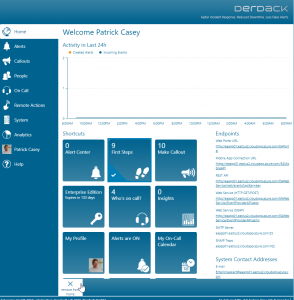
Second, let’s put the desired Message Log front and center. Navigate to System and right-click on the Message Log tile. On the bottom of the screen click on “Pin to home”. This places the tile at the bottom of the screen. Just by clicking and dragging, we can move this next to the Alert Center.
That’s it! With just a few clicks you will have a customized Web Portal that puts all the relevant information right at your fingertips.
We want to know your thoughts. Are there other tiles that you would like to see added to Web Portal? We are always in development mode and looking forward to hearing your wish list for the next version of Enterprise Alert.