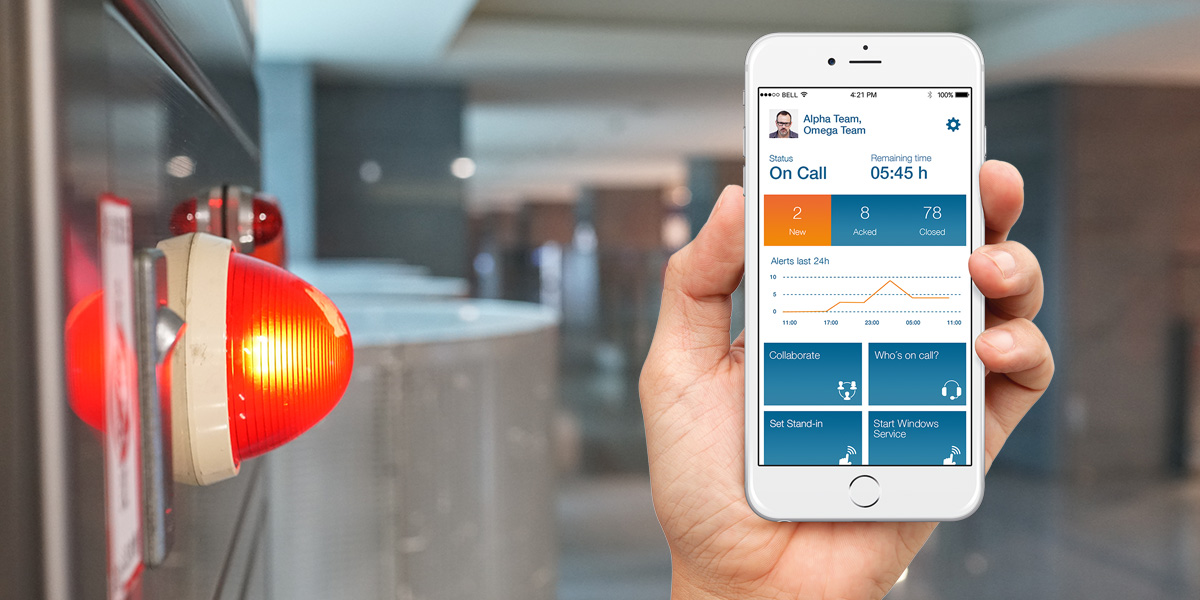Emergency callouts are some of the most important notifications a user can receive. With the optional ‘Emergency Callout’ add-on, the capability to reliably alert and notify large numbers of employees can become part of your Enterprise Alert installation.
These callouts can tell users about dangerous situations such as inclement weather, fires in the building, or even security issues like active shooter in the building. It is imperative that users receive these notifications.
Callouts are a simple but powerful tool that can be used to quickly send emergency notifications to your employees to warn them of important information. These callouts can be sent to all of your employees or just a certain group, you might have to just warn the office in Oklahoma City of an impending weather alert, or you might need to warn all of your employees that the offices are closed for dangerous driving conditions across the entire northeast. Callouts can be sent via Email, SMS, or voice calls depending on the administrative configuration, ad-hoc settings, or user preferences.
Let’s look at the new Callout update:
With the update 8.1 to Enterprise Alert 2019, we have added a details tab to history of each emergency callout, as well as the ability to resend callouts to users that did not receive the emergency callout the first time, in order to make sure users do not miss an emergency callout.
To view the new changes to the callouts section, login to the EA web portal and click on the Callouts menu option
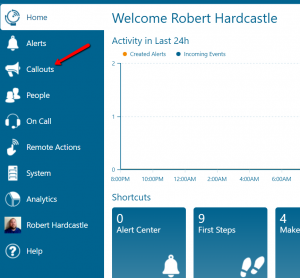
Click on the History button on the Callouts page
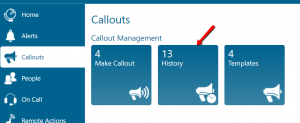
On the History page you will see all active callouts or all callouts on the All tab
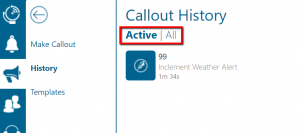
Click on any callout on either the Active or the All tabs, the Callout overview appears
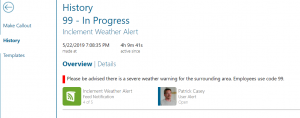
The new features are the Details tab
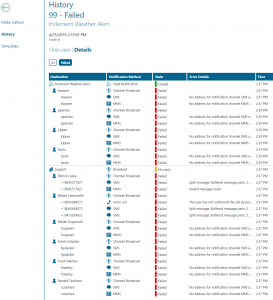
The details tab defaults to the Failed option so only shows the failed callouts. This page gives information on, who the user receiving the call out is, how the user was notified (i.e. SMS, MMS, Email, Voice Call), and the error details of what happened with the error call. At the bottom of the page there are 2 new options Send Update and Retry Failed.
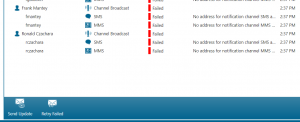
Send Update: Send update resends an updated alert message for every user selected. The message is updated on the modal popup window. Send update are ideal for sending out an update to a Callout without using an entirely new template i.e. sending out an all clear message after sending out an alert such as a fire alarm or weather alert.
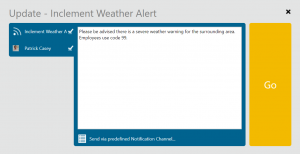
Retry Failed (New): Retry Failed resends the original message to all users that failed to receive the original message. This option is used to make sure every user receives an important message, if a user misses a Callout phone call because they are on the phone this option is a way to quickly resend the emergency info to those users. You can continue to resend the updates to ensure all users receive the Callout information.
Callouts are viewed as alerts in the Alert Center and each new Retry and Update sent are listed as entirely new alerts in the Alert Center. In addition, each new Retry and Update message shows as a new entry in the History tab of the Callout.
SUMMARY
The new update makes Callouts even more powerful, with the details of each callout listed out for every user, team, or feed that is set to receive the callout, whether it was a success or failure, and the ability to resend a callout to any failed destination to ensure all users receive the callout. The emergency Callouts are some of the most important alerts a user can receive, not receiving these alerts could be hazard to a person’s health and therefore we focused on making these alerts as powerful and informative as possible.
For more information on how companies are using the Callout feature go here: https://www.derdack.com/incident-alerting-canadian-pacific/
For a video showing Callouts in use with the new Details and Resend Failed update go here: https://vimeo.com/345007877
Schedule your personal demo today to see how Callouts can increase the speed and efficiency of your emergency notifications. https://www.derdack.com/request-a-demo/