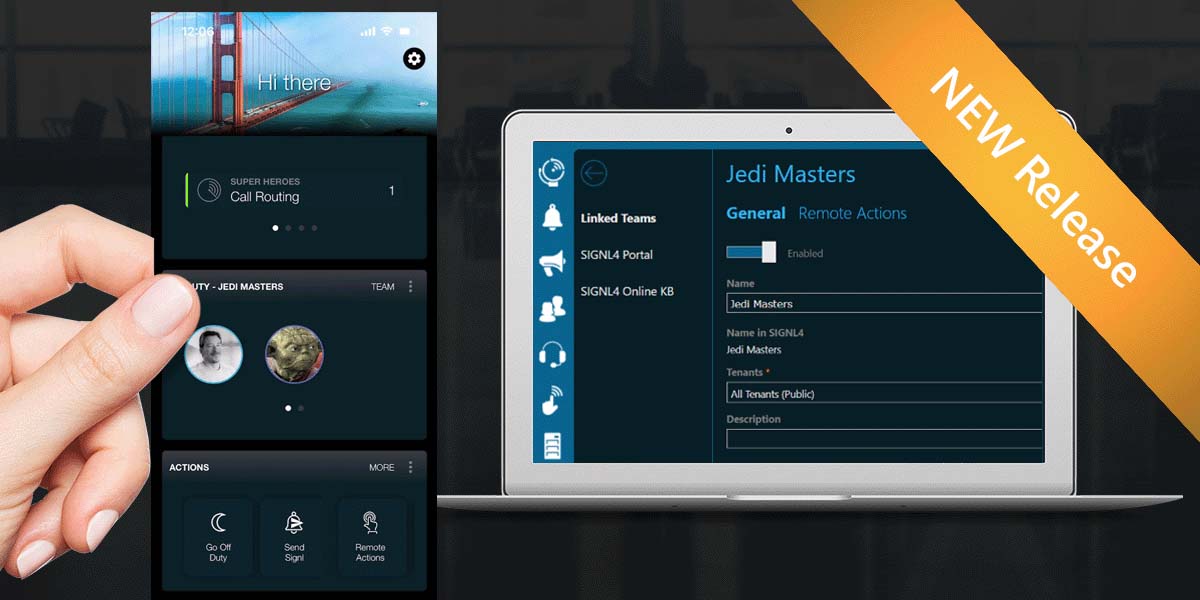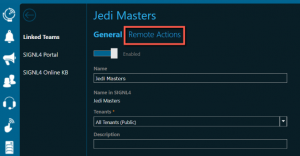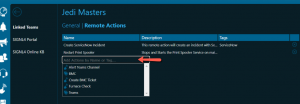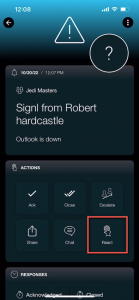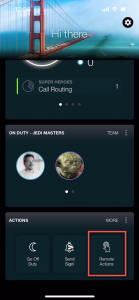We have released another update for Enterprise Alert 9 (version 9.4) which enhances the cloud bridge and MS Teams integrations. This will help you to setup scenarios where you wish to activate your Enterprise Alert remote actions from within the Signl4 app as well as allowing for using a proxy to configure the MS Teams integration. Read all details in this article.
Cloud Bridge Remote Actions
With this new release we enable the ability to link your Enterprise Alert Remote Actions to your Cloud Bridge Signl4 Teams. This allows users to receive alerts via Signl4 from the Enterprise Alert cloud bridge and execute predefined Enterprise Alert remote actions via a Signl4 alert. In order to set this up you must first create a remote action inside of Enterprise Alert that can be executed via the mobile app. Once the remote actions are created you will need to link your Enterprise Alert and Signl4 subscriptions via the Cloud Bridge options inside of Enterprise Alert.
Once the 2 prerequisites are done you can now link your Enterprise Alert Remote actions to your selected Signl4 teams. This can be done by selected a team tile via the Linked Teams page above, once inside the details for the linked team there will be a new Remote Actions tab. Select this tab.
Inside of the Remote actions page there will be a drop down that has your Enterprise Alert remote actions listed. (Note: only remote actions that are selected to be executed via the mobile app inside of Enterprise Alert will show here) Once a remote action is selected it will show up in the list with the Name, Description, and Tags for this remote action listed in the details.
Once the remote actions are selected inside of Enterprise Alert they will now show up inside of Signl4 and can be executed from the Signl4 mobile app.
Remote actions can be executed from the Signl4 app either from the Action tile on the app home page or directly from an Alert inside of Signl4 by clicking on the React button and selecting the Remote Action.
MS Teams Proxy Support
We have also updated the MS Teams integration to enable Proxy support. This update allows for an input of a proxy address inside of the Channelhost.exe.config file to enable the outgoing traffic to the Cloud Bridge connection and the MS Teams integrations to be routed through the proxy. This setting is found in the …..\Enterprise Alert\ChannelHost\ChannelHost.exe.config:
<?xml version=”1.0″ encoding=”utf-8″?>
<configuration>
<configSections>
</configSections>
<connectionStrings />
<startup useLegacyV2RuntimeActivationPolicy=”true”><supportedRuntime version=”v4.0″ sku=”.NETFramework,Version=v4.5.1″ /></startup>
<runtime>
<assemblyBinding xmlns=”urn:schemas-microsoft-com:asm.v1″>
<dependentAssembly>
<assemblyIdentity name=”Newtonsoft.Json” publicKeyToken=”30ad4fe6b2a6aeed” culture=”neutral” />
<bindingRedirect oldVersion=”0.0.0.0-13.0.0.0″ newVersion=”12.0.0.0″ />
</dependentAssembly>
</assemblyBinding>
</runtime>
<system.net>
<defaultProxy>
<proxy proxyaddress=”http://user:pw@127.0.0.1:8080” />
</defaultProxy>
</system.net>
</configuration>