Murphy’s Law states that anything that can go wrong, will go wrong. The challenge for most businesses is putting the right method of communication in place for when the inevitable happens. The only way to handle this is to expect the worst and then prepare for it. A key factor in deciding for any alerting solution is can my team be notified properly when a major outage happens. A ping from a push message or a text may be sufficient during the day when most team members are awake and paying attention. But will that same ping wake someone up at 3am when a critical service fails? Quite simply, No.
Machines do not care about what time of the day it is or whether it is the weekend or not. Therefore, relying on an alerting system to send the same notifications, such as a text message, no matter the hour can lead to missed alerts, significant downtime, loss of productivity and cost the company money.
To address these problems, Enterprise Alert allows for time-based notification profiles which will change the delivery method of alerts based on the day of the week and even the hour of the day. The same problem of a ping from a text message not waking someone up at 3am is solved by having this alert raise a persistent phone call until the team member wakes up and acknowledges the alert. On the flip side, these profiles also allow for a quieter approach of alerting during the day. The flexibility is endless. Below you will find steps to route the alert notifications to the appropriate channel based on a time schedule.
Notification profiles are a powerful tool that is often overlooked in fight to reduce down time of a system or open to close time on a ticket. Setting up different notification profiles for your self can help to you to get notified in the quickest manner possible during any and all times of the day or night.
We know that every user is different on how they wish to be notified, so Inside of Enterprise Alert we allow users to set Notification profiles to set the best way for each user to be contacted with incoming alerts. However, we also know that different times of the day call for different contact methods. Enterprise Alert allows a user to set different contact profiles that can be activated by the time of the day, this is called Time-Based Notification Profiles.
Here is how to set a user’s Time-Based Notification Profile
- Select your user option on the Home page
- Click on the My Profile button on the User Settings page
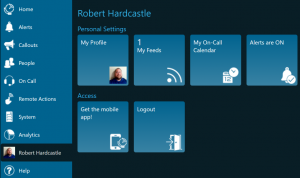
- Click on the Notification Profiles tab
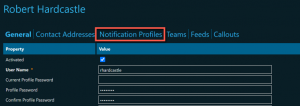
- On this page you will see the users Default Profile setup for use, this means all alerts will use this notification path when the Find and Follow option is selected.
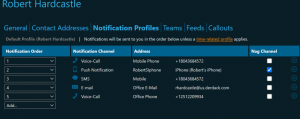
- You can create new profiles and select a time for these profiles to be active using the + Add Profile button at the bottom of the screen

- Once this button is selected a popup box will appear to name the profile, once a name is entered you can click on the Next >> button and the option to select the times for the new profile to be active will show. In this box select the dates and times you wish for this profile to be active and click on the finish button
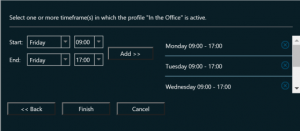
- Once this new profile is created you can then set a new notification profile for use during this time frame.
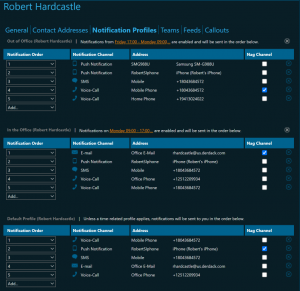
- You can add as many of these profiles you needed to make sure that no matter what the time of day you can always be contacted in the most efficient manner possible
SUMMARY
By setting your profiles to use the correct methods of contact for every time of the day you can ensure that you receive an alert in the quickest manner possible thereby reducing the time to closure on any incident that arises no matter the time. This is just one way that Enterprise Alert ensures that the Right Alert is sent to the Right User at the Right Time.
For a video showing Time based profiles in use with the go here: https://youtu.be/CcikGQVVRSE
Schedule your personal demo today to see how Time-Based Profiles can increase the speed and efficiency of your time to closure on incidents. https://www.derdack.com/request-a-demo/
