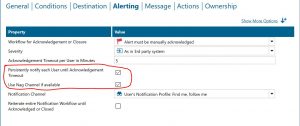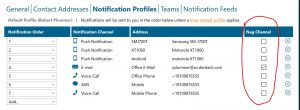Everyone hates nagging. They don’t want to be constantly told that they need to do something. You’ll get around to it, right? Well, sometimes nagging is a good thing. And making sure an IT alert gets through to the right person is one of those times. That’s why Enterprise Alert includes the ability to persistently notify a user and make sure that that critical alert makes it through.
Take a simple scenario. Your primary on-call person leaves their phone on their desk when they head to the bathroom. An alert gets raised and they get alerted, but they obviously don’t get the initial alert because they’re…unavailable. In normal circumstances in Enterprise Alert, this would simply cause the alert to be escalated to the next person in the on-call chain. But with ability to persistently notify someone, Enterprise Alert will keep trying to reach the primary person until the timeout that you set is reached. So now, when your primary on-call person comes back from the bathroom, they’ll come back to their phone letting them know they have an IT alert they need to look into.
You simply never know when someone might just miss a call or email or smart app push. And just because they do, is the best option to have an alert escalate immediately to the next on-call person? Or would it be better to keep trying to bug that person for a few minutes? These are the options you have in Enterprise Alert with the “Persistently Notify” option.
So how do we set it? Well pretty simply, actually. See the screen shots below. What you’ll see are two options in the “Alerting” section of an alert policy. The first allows you to turn on persistent notification. Once this box is checked, you’ll be presented with a new option. That option is whether or not to utilize a “Nag” channel for a user. The “Nag” channel is the channel that a user sets in their profile (see second screenshot) and is utilized to persistently notify, or nag, a user until their acknowledgement timeout (set in the alert policy as well) is reached.
Setting Persistent notification and whether to use “Nag Channel”
Setting the “Nag Channel” in the Notification Profile of the user.
And that’s it. You’re now ready to “Nag” your on-call people about any IT alerts that are raised. This will help ensure that backup personnel aren’t unnecessarily reached out to about alerts before the primary person has a chance to be notified.
If you’d like to learn more about Enterprise Alert and how it can help ensure you don’t miss critical IT alerts, go here.