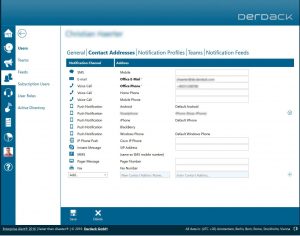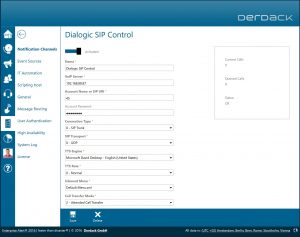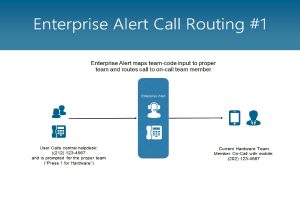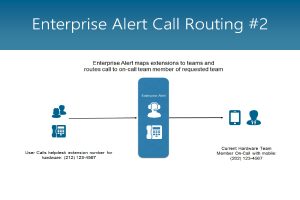Call routing can be a critical aspect of our on-call teams. Sometimes it’s not the monitoring systems that raise alerts for us. Sometimes it’s our people. It could be something as simple as a monitor that went down or a mouse quit working, but it could also be that there’s a serious issue with a webpage that’s not triggering an alert in our system, so we need our users to let us know.
A call for help goes out. But to who? Does your team want their personal cell phones numbers out there for everyone to see and use? Probably not, so Enterprise Alert has you covered here. This is done by offering a call routing option into the software.
What does this mean to you? It means you can give out a centralized number for your users to call when they need help, complete with extensions to reach the right teams. Enterprise Alert will rout the call to the proper person that’s on-call at the time, allowing the team’s personal numbers to remain anonymous while still being able to quickly help out their customers. It also allows you to forego programming new numbers into your VOIP system when there’s a changeover in an environment where on-all personnel are using their own phones.
Utilizing this feature also negates the need to complete a hand over of phones by those on call, which isn’t always a convenient thing to do.
Let’s take a look at how this works.
First, we need to insure that our users in Enterprise Alert have phone numbers in their contact addresses. This will be the number that Enterprise Alert reaches out to when the central number is called and a transfer is made to the user’s team.
Next we need to insure that we have VOIP connectivity set up within Enterprise Alert. Enterprise Alert will either ‘talk’ to your corporate voice system or you can choose to use a cloud VoIP system that offers SIP trunking (read more in this blog post). This can be set up under the tab Systems->Notification Channels. From there you would create a VOIP connection, as can be seen here:
Once both of these things are established in the system, you can look at setting up the On-Call Duty extensions for your teams.
These are handled here (On-Call->On-Call Numbers):
Here you can add your teams and assign an extension. The system will then utilize the team’s on-call schedule to direct calls to the correct on-call personnel. This can be achieved either by the caller entering the team’s extension number after calling in to Enterprise Alert, or by Enterprise Alert walking the caller through a menu of possible teams to contact.
So what’s gained? Now you have an automated call center for your end users to reach out to for help. This helps keep your team’s personal phone numbers away from the end users and allows incidents to be escalated, via phone, to the correct on-call personnel.
If you’re interested in a free trial of Enterprise Alert, please go here to request one and explore more how Enterprise Alert can help you with your IT Alerting needs.