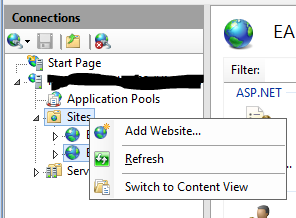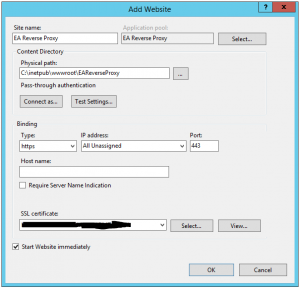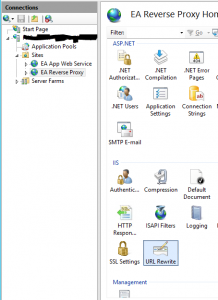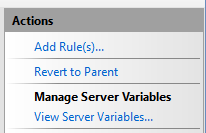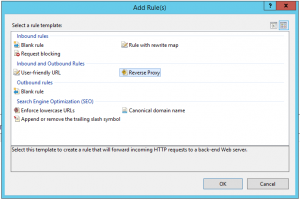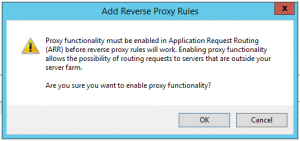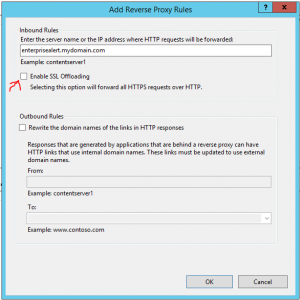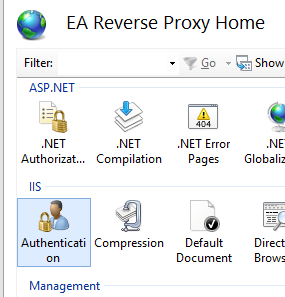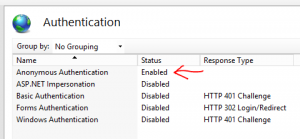For using the mobile apps of Enterprise Alert these apps need to access the Enterprise Alert server. Due to security concerns a direct access might not be suitable. One option is to use a Web Application Proxy (WAP), another one is to use a reverse proxy. This article describes how to configure a reverse proxy for use with the Enterprise Alert mobile apps.
Download and Install Software
1. Download and install URL Rewrite (Use “Install this extension” or scroll to the download section at the bottom and download the appropriate version).
2. Download and install Application Request Routing (ARR) (Use “Install this extension” or scroll to the download section at the bottom and download the appropriate version).
NOTE: Installing both of the above applications is pretty straight forward. For manual install, check the box to accept the EULA and then click “Install”. Click “Finish” when the install is complete.
Configure Reverse Proxy Website
1. From IIS Manager, right click “Sites” and choose “Add Website…”:
2. Enter in the “Site Name”, choose a location to store the files (should not contain any other files), change the Binding Type to “https” and then select the correct SSL certificate (make sure port 443 is not in use by any other sites, otherwise you will get an error). We used an internal, self-signed cert since the F5 was proxying requests to this DMZ proxy server:
3. Click OK when all the information has been entered.
4. Click on the new site and then double-click “URL Rewrite”:
5. In the top right corner under Actions, click on “Add Rule(s)…”:
6. Select “Reverse Proxy” and then click OK:
7. If you get the following warning, click OK to enable proxy functionality:
8. Enter the base URL for your Enterprise Alert application server (do not put http:// or https:// in front of the name, just enter the base URL (for example, if the URL for your app server was “https://enterprisealert.mydomain.com” you would enter it as “enterprisealert.mydomain.com”, as follows:
9. If you are only proxying SSL requests, uncheck “Enable SSL Offloading”, otherwise you can leave it checked (see description below). Do not check the box under “Outbound Rules”.
10. Click OK.
11. Click on the new proxy site you created in IIS Manager and then double-click “Authentication”.
12. Make sure that only “Anonymous Authentication” is Enabled:
13. Restart IIS.
14. That’s it, enjoy the new Enterprise Alert Mobile Apps.