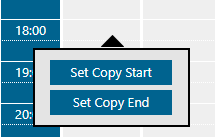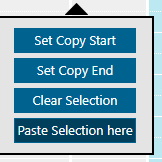With the release of Enterprise Alert 9, not only have our capabilities for tighter integration with almost any source system imaginable been massively expanded, but our front end has also received some much requested updates. Among them are our multi-team schedules.
These allow – especially for international companies – a simple and clear planning of readiness of several teams across different time zones. With Enterprise Alert 9, we have now extended this feature with a copy function that allows you to copy a previously defined on-call schedule as often and as long as you want.
How does it work?
After you have created a multi-team schedule, save it and click the “Copy shifts” button at the bottom.
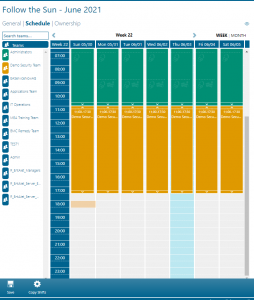
Then define the beginning and end of the area to be copied, the target date and the number of copies you want to create and click on “Copy & Paste”:
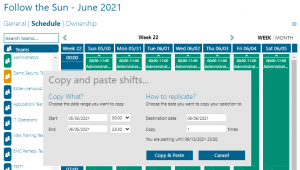
Now the existing planning is inserted from the target date.
You can also execute this copy process “manually”.
To do this, simply click in the date field before the first defined shift and select “Set copy start.
Then go to the end of your defined shifts, again click on the date field and select “Set Copying Ends”.

Then switch to the week to which you want to copy the shifts, click on the time from which you want to insert the schedule and press the “Paste selection” button.
In the window that now appears, you can once again adjust the start and end times and confirm with “Copy & Paste”.
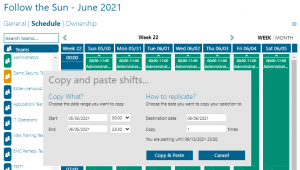
Summary
Multi-team schedules have been an integral part of Enterprise Alert for many years and still have a solid place between on-call schedules and tier escalations, especially in follow-the-sun scenarios. In response to many customer requests, we have taken the time to revise and expand this feature. With Enterprise Alert 9, Multi-Team schedules have now taken a giant step forward, in usability. Let us know if you are already using Multi-Team Schedules or if this blog article has inspired you to do so.