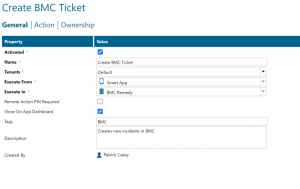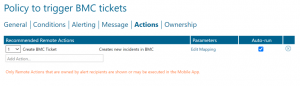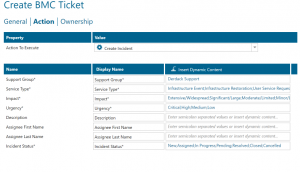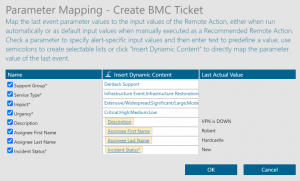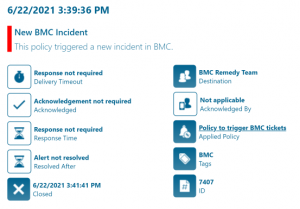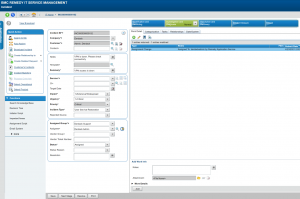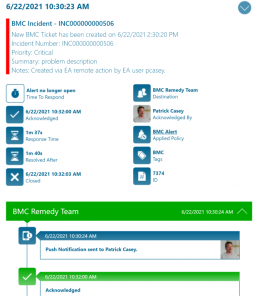Recently we have received a lot of requests for Enterprise Alert to not only alert on critical situations but to also take a proactive approach to initiate, record and track those situations through ITSM tools such as ServiceNow and BMC Remedy. This post will center around what happens when critical systems fail and tickets are not being created in BMC due to a break in the workflow.
Scenario
Tools such as SCOM, NNMi and Dynatrace are great at monitoring an infrastructure and its devices. Up/Down statuses are easily visible from their dashboards. Certain business rules may require the tools to create BMC tickets for those events that are deemed critical. However, building this level of deep integration can be troublesome. This is where Enterprise Alert comes in. With the use of remote actions, we will show how critical incidents can not only be alerted on but also help with the business workflow of creating tickets within BMC.
Overview
We will be simulating an alert that would be raised from SCOM, NNMi, or any other ITOM monitoring tool. The event details will then trigger an alert policy within Enterprise Alert. We usually see this workflow stop here. We are going to take this one step further and create a remote action that will pass through the event details and create a ticket in BMC.
Let’s Get Started
First, we need to make sure that we have a solid connection with BMC. You can find more details on how to configure Enterprise Alert to integrate with BMC here: https://www.derdack.com/portfolio_item/bmc-remedy-mobile-app-text-push-voice-duty-scheduling-escalations/
Once this connection is established we need to create a Remote Action. From the web portal navigate to Remote Actions and click Create New
On the General Tab populate the fields as shown in the screenshot below:
The Action Tab select BMC and Create Incident. You can manually populate the fields or select from insert Dynamic Content
Now we need to create a new policy or update an existing policy to use this new remote action. In this case we will edit an existing policy and map the fields required to be submitted to BMC. From the existing policy select the Action tab and choose Create BMC Incident from the drop down.
You will want this to Auto Run so put a check mark in that box. Click on the Edit Mapping link and populate the desired dynamic content to be submitted to BMC.
Note: It may be best to create a new policy here and set the notification method to automatically close when an email is delivered. This will notify the team that a new ticket has been created and then an additional Alert Policy can be triggered from the newly created incident.
{
“Support Group*”: “Derdack Support”,
“Service Type”: “Infrastructure Event”,
“Impact*”: “Extensive/Widspread”,
“Urgency*”: “Critical”,
“Description”: “VPN is DOWN”,
“Incident Status*”: “New”,
“Assignee First Name”: “John”,
“Assignee Last Name”: “Doe”
}
Here is the first incoming event that triggered a policy kicking off the Remote Action.
Here is the resulting new Incident in BMC.
Now Enterprise Alert has picked up this new Incident in BMC and routed the alert to the appropriate team, Applications Team, using dynamic routing.
Summary
We hope this helped to showcase how Enterprise Alert can create tickets in BMC adding a compliment to your business requirements of having major incidents raised and tracked through BMC without the need to have a deep integration outside of EA.
How can we help you?
Do you need to optimize your alert policies to dynamically assign notification recipients? Let us know at support@derdack.com.