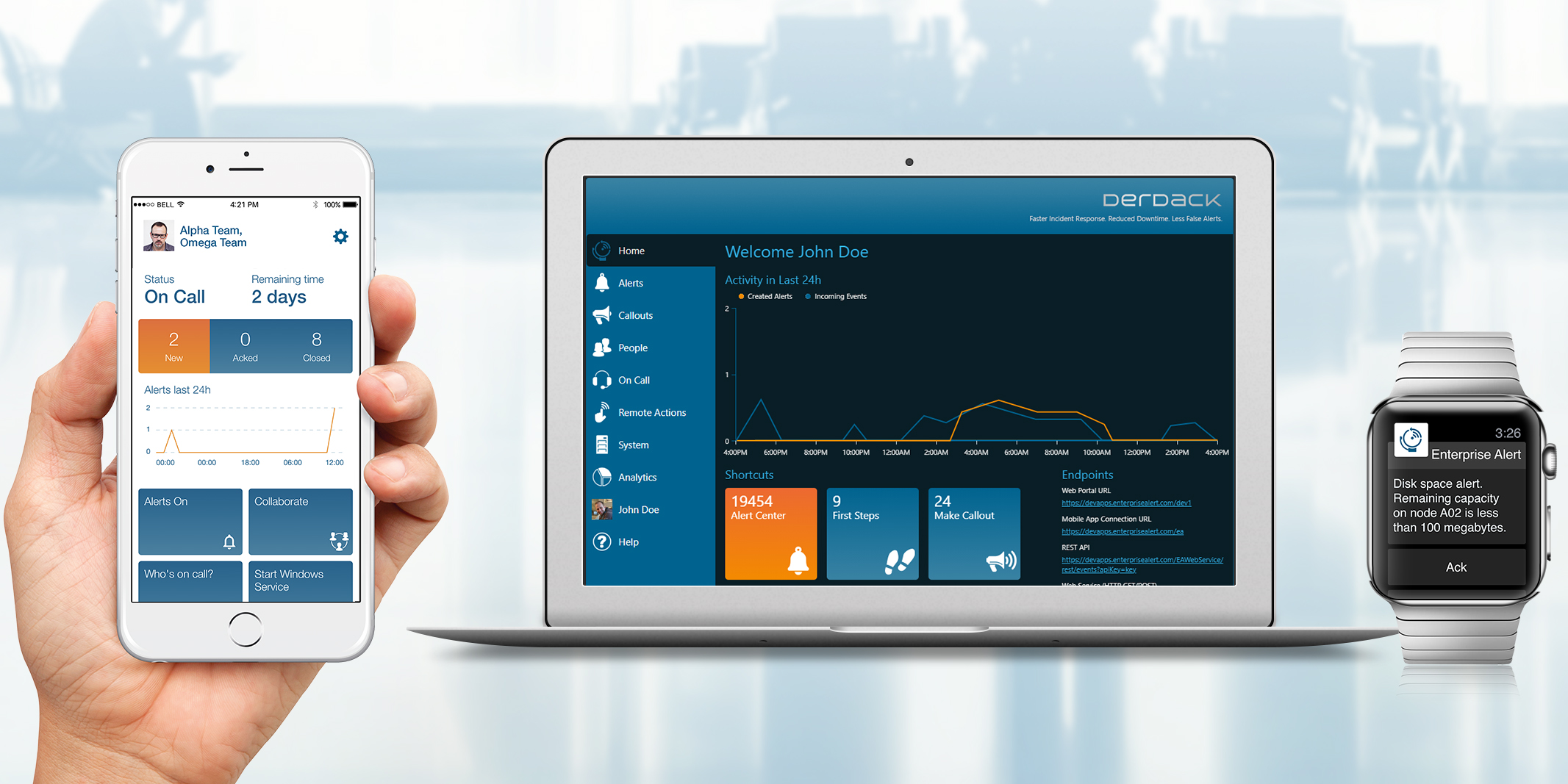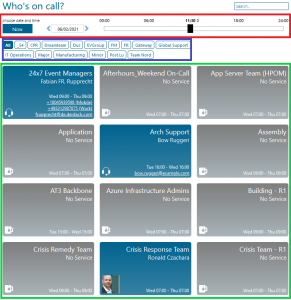In our feature session for the current Enterprise Alert release, we were asked if it was possible to make the on-call page available to every employee regardless of whether they have a user account in Enterprise Alert or not. This option has existed in Enterprise Alert for a long time, but admittedly it is not very well documented. So I would like to take this opportunity to show you what the on-call overview can offer you and how to share the on-call page.
I would like to start by explaining to you how our on-call overview page is structured and what functions it offers you.
As with all parts of the Enterprise Alert 9 web portal, this page has been designed for clarity. Nevertheless, you will find everything you need to know about the on-callers.
The important information is displayed on the blue and gray tiles (green frame), which indicate whether there is an on-call (blue with OnCall icon) or whether the corresponding team is currently not on-call (gray). For the teams that are currently on call, you can see who the corresponding contact person is there and how you can contact him. Of course it is possible to show less information here, if desired.
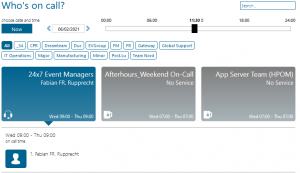
Einstellen lässt es sich über die Teameinstellungen:
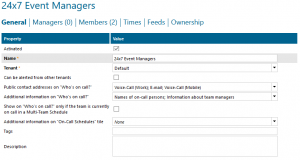
It can be set via the team settings:
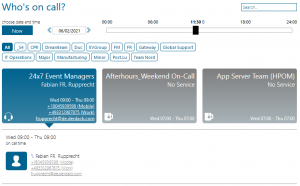
Above the availabilities they can find different tags (blue frame). These are derived from the tags you assign in the teams and allow you and the end users to filter the availabilities to see only the availabilities that are relevant to them. Therefore, it is important to set tags wisely in team management, it makes it much easier for you and your end users to use Enterprise Alert 9.
The Enterprise Alert 9 on-call overview can not only show the current readiness, but also specific days or times. You can find the controls for this directly above the tags (red frame). You want to find out who was on call at 18:00 on Friday a week ago? A few clicks on the date and the calendar popping up and a slide of the slider to the right of it and you have your answer. You want to find out who from the server team is on call tonight when you want to run your prod update? Once operated the slider and you know who to put on speed dial.
Finally, I would like to explain briefly how you can share this page with your non-enterprise alert users and, if desired, also integrate it into your SharePoint. To do this, they connect in SQL Management Studio to their Enterprise Alert SQL DB from the SQL statement below.
USE EnterpriseAlert GO UPDATE KeyValueCollection SET Value = 1 WHERE [Key] = ‘WhoIsOnCallPublicAccess’ GO
Now you have the option to publish the readiness overview directly in your intranet, the URL for this would be http://EA_SERVER_FQDN/EAPortal/pages/OnCallOverview.aspx or you integrate the page in your sharepoint using the code below for example:
iframe src=”http://EA_SERVER_FQDN/EAPortal/pages/OnCallOverview.aspx” style=”border: 1px rgb(127,127,127) solid;” scrolling=”no” name=”whosoncall” height=”250″ width=”540″></iframe>
Summary
Whether you want to use the Enterprise Alert 9 on-call overview only for the internal use of your on-call staff, to make contact information centrally and dynamically available to replace the good old Excel lists, or whether you want to offer your end users in SharePoint the possibility to quickly get the right contact information for the responsible on-call staff. Either way, they save time and nerves when both are rare commodities.